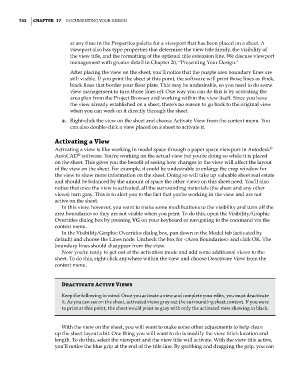Page 776 - Divyank Tyagi
P. 776
742 | ChaPteR 17 Documenting Your Design
at any time in the Properties palette for a viewport that has been placed on a sheet. A
viewport also has type properties that determine the view title family, the visibility of
the view title, and the formatting of the optional title extension line. We discuss viewport
management with greater detail in Chapter 20, “Presenting Your Design.”
After placing the view on the sheet, you’ll notice that the purple area boundary lines are
still visible. If you print the sheet at this point, the software will print those lines as thick,
black lines that border your floor plate. This may be undesirable, so you need to do some
view management to turn those lines off. One way you can do this is by activating the
area plan from the Project Browser and working within the view itself. Since you have
the view already established on a sheet, there’s no reason to go back to the original view
when you can work on it directly through the sheet.
2. Right-click the view on the sheet and choose Activate View from the context menu. You
can also double-click a view placed on a sheet to activate it.
activating a View
®
Activating a view is like working in model space through a paper space viewport in Autodesk
®
AutoCAD software. You’re working on the actual view but you’re doing so while it is placed
on the sheet. This gives you the benefit of seeing how changes to the view will affect the layout
of the view on the sheet. For example, it could be undesirable to enlarge the crop window for
the view to show more information on the sheet. Doing so will take up valuable sheet real estate
and should be balanced by the amount of space the other views on this sheet need. You’ll also
notice that once the view is activated, all the surrounding materials (the sheet and any other
views) turn gray. This is to alert you to the fact that you’re working in the view and are not
active on the sheet.
In this view, however, you want to make some modifications to the visibility and turn off the
area boundaries so they are not visible when you print. To do this, open the Visibility/Graphic
Overrides dialog box by pressing VG on your keyboard or navigating to the command via the
context menu.
In the Visibility/Graphic Overrides dialog box, pan down in the Model tab (activated by
default) and choose the Lines node. Uncheck the box for <Area Boundaries> and click OK. The
boundary lines should disappear from the view.
Now you’re ready to get out of the activation mode and add some additional views to the
sheet. To do this, right-click anywhere within the view and choose Deactivate View from the
context menu.
Deactivate active Views
Keep the following in mind: once you activate a view and complete your edits, you must deactivate
it. as you can see on the sheet, activated views gray out the surrounding sheet context. if you were
to print at this point, the sheet would print as gray with only the activated view showing in black.
With the view on the sheet, you will want to make some other adjustments to help clean
up the sheet layout a bit. One thing you will want to do is modify the view title’s location and
length. To do this, select the viewport and the view title will activate. With the view title active,
you’ll notice the blue grip at the end of the title line. By grabbing and dragging the grip, you can
c17.indd 742 5/3/2014 11:46:30 AM