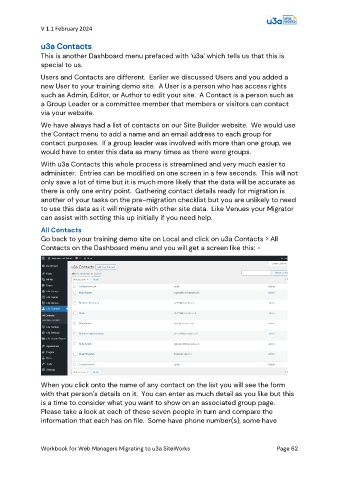Page 62 - PAM - PROOF
P. 62
V 1.1 February 2024
u3a Contacts
This is another Dashboard menu prefaced with ‘u3a’ which tells us that this is
special to us.
Users and Contacts are different. Earlier we discussed Users and you added a
new User to your training demo site. A User is a person who has access rights
such as Admin, Editor, or Author to edit your site. A Contact is a person such as
a Group Leader or a committee member that members or visitors can contact
via your website.
We have always had a list of contacts on our Site Builder website. We would use
the Contact menu to add a name and an email address to each group for
contact purposes. If a group leader was involved with more than one group, we
would have to enter this data as many times as there were groups.
With u3a Contacts this whole process is streamlined and very much easier to
administer. Entries can be modified on one screen in a few seconds. This will not
only save a lot of time but it is much more likely that the data will be accurate as
there is only one entry point. Gathering contact details ready for migration is
another of your tasks on the pre-migration checklist but you are unlikely to need
to use this data as it will migrate with other site data. Like Venues your Migrator
can assist with setting this up initially if you need help.
All Contacts
Go back to your training demo site on Local and click on u3a Contacts > All
Contacts on the Dashboard menu and you will get a screen like this: -
When you click onto the name of any contact on the list you will see the form
with that person’s details on it. You can enter as much detail as you like but this
is a time to consider what you want to show on an associated group page.
Please take a look at each of these seven people in turn and compare the
information that each has on file. Some have phone number(s), some have
Workbook for Web Managers Migrating to u3a SiteWorks Page 62