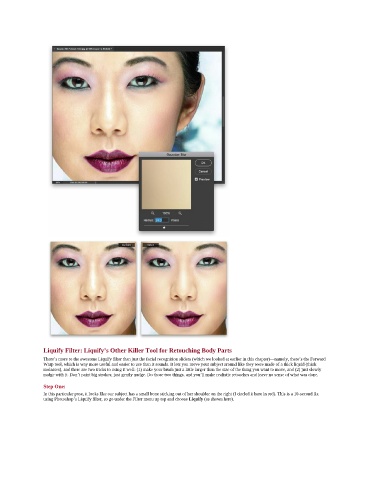Page 106 - Photoshop for Lightroom Users – Scott Kelby 2nd Edition
P. 106
Liquify Filter: Liquify’s Other Killer Tool for Retouching Body Parts
There’s more to the awesome Liquify filter than just the facial recognition sliders (which we looked at earlier in this chapter)—namely, there’s the Forward
Warp tool, which is way more useful and easier to use than it sounds. It lets you move your subject around like they were made of a thick liquid (think
molasses), and there are two tricks to using it well: (1) make your brush just a little larger than the size of the thing you want to move, and (2) just slowly
nudge with it. Don’t paint big strokes; just gently nudge. Do those two things, and you’ll make realistic retouches and leave no sense of what was done.
Step One:
In this particular pose, it looks like our subject has a small bone sticking out of her shoulder on the right (I circled it here in red). This is a 10-second fix
using Photoshop’s Liquify filter, so go under the Filter menu up top and choose Liquify (as shown here).