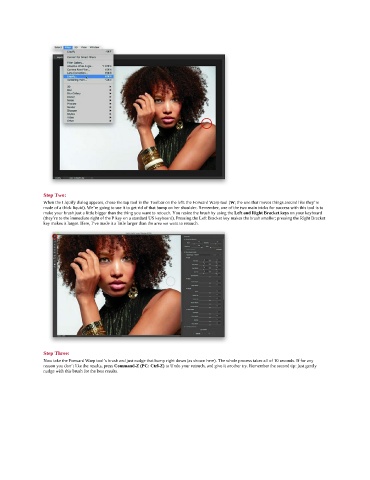Page 107 - Photoshop for Lightroom Users – Scott Kelby 2nd Edition
P. 107
Step Two:
When the Liquify dialog appears, chose the top tool in the Toolbar on the left: the Forward Warp tool (W; the one that moves things around like they’re
made of a thick liquid). We’re going to use it to get rid of that bump on her shoulder. Remember, one of the two main tricks for success with this tool is to
make your brush just a little bigger than the thing you want to retouch. You resize the brush by using the Left and Right Bracket keys on your keyboard
(they’re to the immediate right of the P key on a standard US keyboard). Pressing the Left Bracket key makes the brush smaller; pressing the Right Bracket
key makes it larger. Here, I’ve made it a little larger than the area we want to retouch.
Step Three:
Now take the Forward Warp tool’s brush and just nudge that bump right down (as shown here). The whole process takes all of 10 seconds. If for any
reason you don’t like the results, press Command-Z (PC: Ctrl-Z) to Undo your retouch, and give it another try. Remember the second tip: just gently
nudge with this brush for the best results.