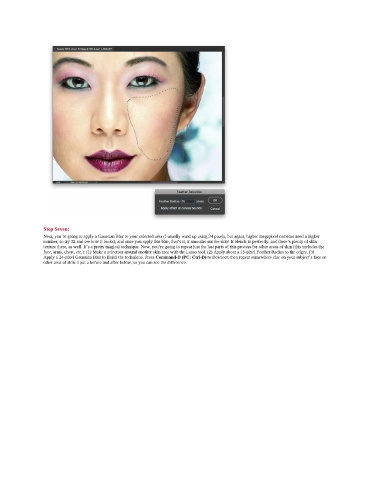Page 105 - Photoshop for Lightroom Users – Scott Kelby 2nd Edition
P. 105
Step Seven:
Next, you’re going to apply a Gaussian Blur to your selected area (I usually wind up using 24 pixels, but again, higher megapixel cameras need a higher
number, so try 32 and see how it looks), and once you apply this blur, that’s it, it smooths out the skin! It blends in perfectly, and there’s plenty of skin
texture there, as well. It’s a pretty magical technique. Now, you’re going to repeat just the last parts of this process for other areas of skin (this includes the
face, arms, chest, etc.): (1) Make a selection around another skin area with the Lasso tool. (2) Apply about a 15-pixel Feather Radius to the edges. (3)
Apply a 24-pixel Gaussian Blur to finish the technique. Press Command-D (PC: Ctrl-D) to Deselect, then repeat somewhere else on your subject’s face or
other area of skin. I put a before and after below, so you can see the difference.