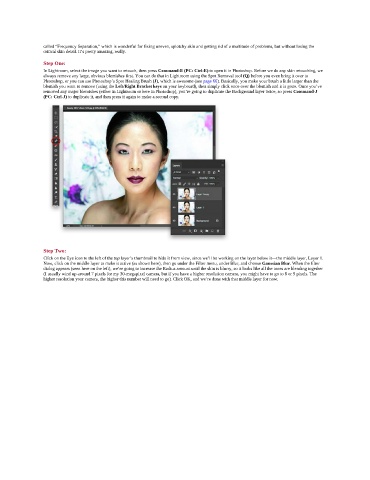Page 101 - Photoshop for Lightroom Users – Scott Kelby 2nd Edition
P. 101
called “Frequency Separation,” which is wonderful for fixing uneven, splotchy skin and getting rid of a multitude of problems, but without losing the
critical skin detail. It’s pretty amazing, really.
Step One:
In Lightroom, select the image you want to retouch, then press Command-E (PC: Ctrl-E) to open it in Photoshop. Before we do any skin retouching, we
always remove any large, obvious blemishes first. You can do that in Lightroom using the Spot Removal tool (Q) before you even bring it over to
Photoshop, or you can use Photoshop’s Spot Healing Brush (J), which is awesome (see page 66). Basically, you make your brush a little larger than the
blemish you want to remove (using the Left/Right Bracket keys on your keyboard), then simply click once over the blemish and it is gone. Once you’ve
removed any major blemishes (either in Lightroom or here in Photoshop), you’re going to duplicate the Background layer twice, so press Command-J
(PC: Ctrl-J) to duplicate it, and then press it again to make a second copy.
Step Two:
Click on the Eye icon to the left of the top layer’s thumbnail to hide it from view, since we’ll be working on the layer below it—the middle layer, Layer 1.
Now, click on the middle layer to make it active (as shown here), then go under the Filter menu, under Blur, and choose Gaussian Blur. When the filter
dialog appears (seen here on the left), we’re going to increase the Radius amount until the skin is blurry, so it looks like all the tones are blending together
(I usually wind up around 7 pixels for my 30-megapixel camera, but if you have a higher resolution camera, you might have to go to 8 or 9 pixels. The
higher resolution your camera, the higher this number will need to go). Click OK, and we’re done with that middle layer for now.