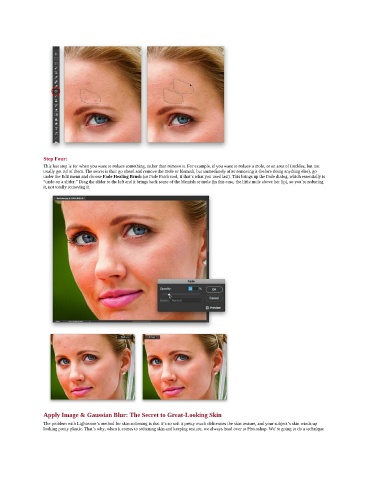Page 100 - Photoshop for Lightroom Users – Scott Kelby 2nd Edition
P. 100
Step Four:
This last step is for when you want to reduce something, rather than remove it. For example, if you want to reduce a mole, or an area of freckles, but not
totally get rid of them. The secret is this: go ahead and remove the mole or blemish, but immediately after removing it (before doing anything else), go
under the Edit menu and choose Fade Healing Brush (or Fade Patch tool, if that’s what you used last). This brings up the Fade dialog, which essentially is
“undo on a slider.” Drag the slider to the left and it brings back some of the blemish or mole (in this case, the little mole above her lip), so you’re reducing
it, not totally removing it.
Apply Image & Gaussian Blur: The Secret to Great-Looking Skin
The problem with Lightroom’s method for skin softening is that it’s so soft it pretty much obliterates the skin texture, and your subject’s skin winds up
looking pretty plastic. That’s why, when it comes to softening skin and keeping texture, we always head over to Photoshop. We’re going to do a technique