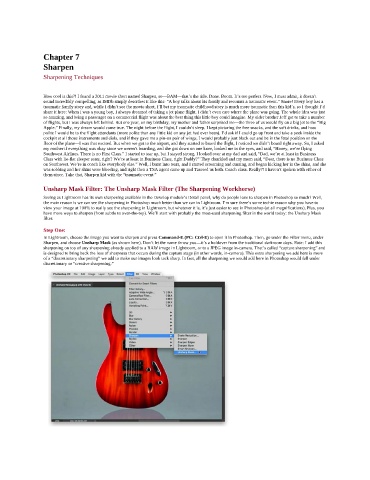Page 190 - Photoshop for Lightroom Users – Scott Kelby 2nd Edition
P. 190
Chapter 7
Sharpen
Sharpening Techniques
How cool is this?! I found a 2011 movie short named Sharpen, so—BAM—that’s the title. Done. Boom. It’s too perfect. Now, I must admit, it doesn’t
sound incredibly compelling, as IMDb simply describes it like this: “A boy talks about his family and recounts a traumatic event.” Snore! Every boy has a
traumatic family story and, while I didn’t see the movie short, I’ll bet my traumatic childhood story is much more traumatic than this kid’s, so I thought I’d
share it here: When I was a young boy, I always dreamed of taking a jet plane flight. I didn’t even care where the plane was going. The whole idea was just
so amazing, and being a passenger on a commercial flight was about the best thing this little boy could imagine. My older brother Jeff got to take a number
of flights, but I was always left behind. But one year, on my birthday, my mother and father surprised me—the three of us would fly on a big jet to the “Big
Apple.” Finally, my dream would come true. The night before the flight, I couldn’t sleep. I kept picturing the free snacks, and the soft drinks, and how
polite I would be to the flight attendants (more polite than any little kid on any jet had ever been). I’d ask if I could go up front and take a peek inside the
cockpit at all those instruments and dials, and if they gave me a pin-on pair of wings, I would probably just black out and be in the fetal position on the
floor of the plane—I was that excited. But when we got to the airport, and they started to board the flight, I noticed we didn’t board right away. So, I asked
my mother if everything was okay since we weren’t boarding, and she got down on one knee, looked me in the eyes, and said, “Honey, we’re flying
Southwest Airlines. There is no First Class.” I started to tear up, but I stayed strong, I looked over at my dad and said, “Dad, we’re at least in Business
Class with lie-flat sleeper seats, right? We’re at least in Business Class, right Daddy?” They chuckled and my mom said, “Dear, there is no Business Class
on Southwest. We’re in coach like everybody else.” Well, I burst into tears, and I started screaming and cussing, and began kicking her in the shins, and she
was sobbing and her shins were bleeding, and right then a TSA agent came up and Tasered us both. Coach class. Really?! I haven’t spoken with either of
them since. Take that, Sharpen kid with the “traumatic event.”
Unsharp Mask Filter: The Unsharp Mask Filter (The Sharpening Workhorse)
Seeing as Lightroom has its own sharpening available in the Develop module’s Detail panel, why do people love to sharpen in Photoshop so much? Well,
the main reason is we can see the sharpening in Photoshop much better than we can in Lightroom. I’m sure there’s some techie reason why you have to
view your image at 100% to really see the sharpening in Lightroom, but whatever it is, it’s just easier to see in Photoshop (at all magnifications). Plus, you
have more ways to sharpen (from subtle to over-the-top). We’ll start with probably the most-used sharpening filter in the world today: the Unsharp Mask
filter.
Step One:
In Lightroom, choose the image you want to sharpen and press Command-E (PC: Ctrl-E) to open it in Photoshop. Then, go under the Filter menu, under
Sharpen, and choose Unsharp Mask (as shown here). Don’t let the name throw you—it’s a holdover from the traditional darkroom days. Note: I add this
sharpening on top of any sharpening already applied to a RAW image in Lightroom, or to a JPEG image in-camera. That’s called “capture sharpening” and
is designed to bring back the loss of sharpness that occurs during the capture stage (in other words, in-camera). This extra sharpening we add here is more
of a “discretionary sharpening” we add to make our images look tack sharp. In fact, all the sharpening we would add here in Photoshop would fall under
discretionary or “creative sharpening.”