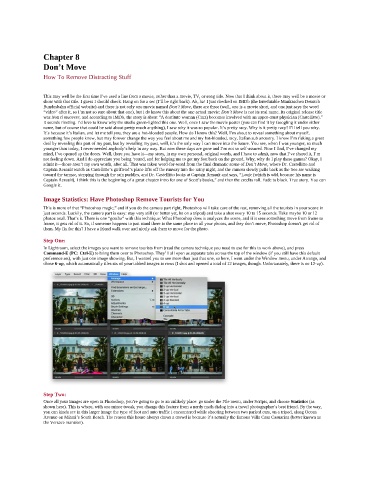Page 202 - Photoshop for Lightroom Users – Scott Kelby 2nd Edition
P. 202
Chapter 8
Don’t Move
How To Remove Distracting Stuff
This may well be the first time I’ve used a line from a movie, rather than a movie, TV, or song title. Now that I think about it, there may well be a movie or
show with that title. I guess I should check. Hang on for a sec (I’ll be right back). Ah, ha! I just checked on IMDb (the Irrrefutable Maultaschen Deustch
Bundesbahn official website) and there is not only one movie named Don’t Move, there are three (well, one is a movie short, and one just says the word
“video” after it, so I’m not so sure about that one), but I do know this about the one actual movie: Don’t Move is not its real name. Its original release title
was Non ti muovere, and according to IMDb, the story is about “A destitute woman (Cruz) becomes involved with an upper-crust physician (Castellitto).”
It sounds riveting. I’d love to know why the studio green-lighted this one. Well, once I saw the movie poster (you can find it by Googling it under either
name, but of course that could be said about pretty much anything), I saw why it was so popular. It’s pretty racy. Why is it pretty racy? I’ll tell you why.
It’s because it’s Italian, and let me tell you, they are a hot-blooded people. How do I know this? Well, I’m about to reveal something about myself,
something few people know, but may forever change the way you feel about me and my hot-blooded, racy, Italian sub ancestry. I know I’m risking a great
deal by revealing this part of my past, but by revealing my past, well, it’s the only way I can move into the future. You see, when I was younger, so much
younger than today, I never needed anybody’s help in any way. But now these days are gone and I’m not so self-assured. Now I find, I’ve changed my
mind, I’ve opened up the doors. Well, there you have it—my story, in my own personal, original words, and I have to admit, now that I’ve shared it, I’m
not feeling down. And I do appreciate you being ‘round, and for helping me to get my feet back on the ground. Why, why do I play these games? Okay, I
admit it—those aren’t my own words, after all. That was taken word-for-word from the final dramatic scene of Don’t Move, where Dr. Castellitto and
Captain Renault watch as Castellitto’s girlfiend’s plane lifts off the runway into the rainy night, and the camera slowly pulls back as the two are walking
toward the tarmac, stepping through the rain puddles, and Dr. Castellitto looks at Captain Renault and says, “Louie (which is odd, because his name is
Captain Renault), I think this is the beginning of a great chapter intro for one of Scott’s books,” and then the credits roll. Fade to black. True story. You can
Google it.
Image Statistics: Have Photoshop Remove Tourists for You
This is more of that “Photoshop magic,” and if you do the camera part right, Photoshop will take care of the rest, removing all the tourists in your scene in
just seconds. Luckily, the camera part is easy: stay very still (or better yet, be on a tripod) and take a shot every 10 to 15 seconds. Take maybe 10 or 12
photos total. That’s it. There is one “gotcha” with this technique: What Photoshop does is analyzes the scene, and if it sees something move from frame to
frame, it gets rid of it. So, if someone happens to just stand there in the same place in all your photos, and they don’t move, Photoshop doesn’t get rid of
them. My fix for this? I have a friend walk over and nicely ask them to move for the photo.
Step One:
In Lightroom, select the images you want to remove tourists from (read the camera technique you need to use for this to work above), and press
Command-E (PC: Ctrl-E) to bring them over to Photoshop. They’ll all open as separate tabs across the top of the window (if you still have this default
preference set), with just one image showing. But, I wanted you to see more than just that one, so here, I went under the Window menu, under Arrange, and
chose 6-up, which automatically tiles six of your tabbed images in rows (I shot and opened a total of 12 images, though. Unfortunately, there is no 12-up).
Step Two:
Once all your images are open in Photoshop, you’re going to go to an unlikely place: go under the File menu, under Scripts, and choose Statistics (as
shown here). This is where, with one minor tweak, you change this feature from a nerdy math dialog into a travel photographer’s best friend. By the way,
you can kinda see in this larger image the type of foot and auto traffic I encountered while shooting between two parked cars, on a tripod, along Ocean
Avenue on Miami’s South Beach. The reason this house always draws a crowd is because it’s actually the famous Villa Casa Casuarina (better known as
the Versace mansion).