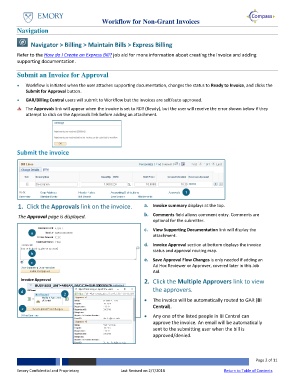Page 2 - What is the Workflow for Non-Grant Invoices
P. 2
Workflow for Non-Grant Invoices
Navigation
Navigator > Billing > Maintain Bills > Express Billing
Refer to the How do I Create an Express Bill? job aid for more information about creating the invoice and adding
supporting documentation.
Submit an Invoice for Approval
Workflow is initiated when the user attaches supporting documentation, changes the status to Ready to Invoice, and clicks the
Submit for Approval button.
GAR/Billing Central users will submit to Workflow but the invoices are self/auto approved.
The Approvals link will appear when the invoice is set to RDY (Ready), but the user will receive the error shown below if they
attempt to click on the Approvals link before adding an attachment.
Submit the invoice
1
1. Click the Approvals link on the invoice. a. Invoice summary displays at the top.
The Approval page is displayed. b. Comments field allows comment entry. Comments are
optional for the submitter.
a c. View Supporting Documentation link will display the
attachment.
d. Invoice Approval section at bottom displays the invoice
b status and approval routing map.
c e. Save Approval Flow Changes is only needed if adding an
Ad Hoc Reviewer or Approver, covered later in this Job
Aid.
2. Click the Multiple Approvers link to view
d 2 the approvers.
The invoice will be automatically routed to GAR (BI
e Central).
Any one of the listed people in BI Central can
approve the invoice. An email will be automatically
sent to the submitting user when the bill is
approved/denied.
Page 2 of 11
Emory Confidential and Proprietary Last Revised on 2/7/2018 Return to Table of Contents