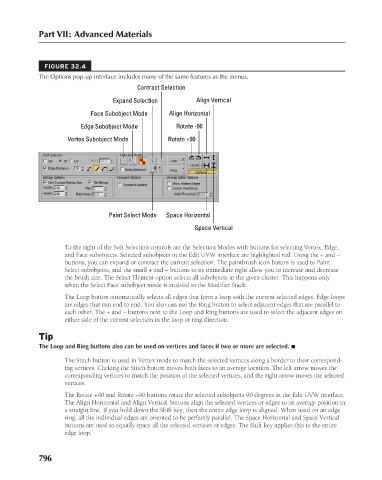Page 844 - Kitab3DsMax
P. 844
Part VII: Advanced Materials
FIGURE 32.4
The Options pop-up interface includes many of the same features as the menus.
Expand Selection
Align Horizontal
Face Subobject Mode
Rotate -90
Edge Subobject Mode Contract Selection Align Vertical
Vertex Subobject Mode Rotate +90
Paint Select Mode Space Horizontal
Space Vertical
To the right of the Soft Selection controls are the Selection Modes with buttons for selecting Vertex, Edge,
and Face subobjects. Selected subobjects in the Edit UVW interface are highlighted red. Using the + and –
buttons, you can expand or contract the current selection. The paintbrush icon button is used to Paint
Select subobjects, and the small + and – buttons to its immediate right allow you to increase and decrease
the brush size. The Select Element option selects all subobjects in the given cluster. This happens only
when the Select Face subobject mode is enabled in the Modifier Stack.
The Loop button automatically selects all edges that form a loop with the current selected edges. Edge loops
are edges that run end to end. You also can use the Ring button to select adjacent edges that are parallel to
each other. The + and – buttons next to the Loop and Ring buttons are used to select the adjacent edges on
either side of the current selection in the loop or ring direction.
Tip
The Loop and Ring buttons also can be used on vertices and faces if two or more are selected. n
The Stitch button is used in Vertex mode to match the selected vertices along a border to their correspond-
ing vertices. Clicking the Stitch button moves both faces to an average location. The left arrow moves the
corresponding vertices to match the position of the selected vertices, and the right arrow moves the selected
vertices.
The Rotate +90 and Rotate –90 buttons rotate the selected subobjects 90 degrees in the Edit UVW interface.
The Align Horizontal and Align Vertical buttons align the selected vertices or edges to an average position in
a straight line. If you hold down the Shift key, then the entire edge loop is aligned. When used on an edge
ring, all the individual edges are oriented to be perfectly parallel. The Space Horizontal and Space Vertical
buttons are used to equally space all the selected vertices or edges. The Shift key applies this to the entire
edge loop.
796