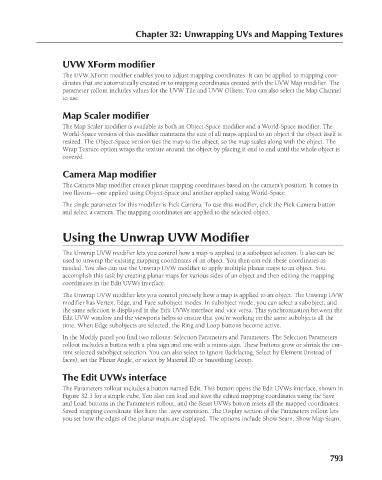Page 841 - Kitab3DsMax
P. 841
Chapter 32: Unwrapping UVs and Mapping Textures
UVW XForm modifier
The UVW XForm modifier enables you to adjust mapping coordinates. It can be applied to mapping coor-
dinates that are automatically created or to mapping coordinates created with the UVW Map modifier. The
parameter rollout includes values for the UVW Tile and UVW Offsets. You can also select the Map Channel
to use.
Map Scaler modifier
The Map Scaler modifier is available as both an Object-Space modifier and a World-Space modifier. The
World-Space version of this modifier maintains the size of all maps applied to an object if the object itself is
resized. The Object-Space version ties the map to the object, so the map scales along with the object. The
Wrap Texture option wraps the texture around the object by placing it end to end until the whole object is
covered.
Camera Map modifier
The Camera Map modifier creates planar mapping coordinates based on the camera’s position. It comes in
two flavors—one applied using Object-Space and another applied using World-Space.
The single parameter for this modifier is Pick Camera. To use this modifier, click the Pick Camera button
and select a camera. The mapping coordinates are applied to the selected object.
Using the Unwrap UVW Modifier
The Unwrap UVW modifier lets you control how a map is applied to a subobject selection. It also can be
used to unwrap the existing mapping coordinates of an object. You then can edit these coordinates as
needed. You also can use the Unwrap UVW modifier to apply multiple planar maps to an object. You
accomplish this task by creating planar maps for various sides of an object and then editing the mapping
coordinates in the Edit UVWs interface.
The Unwrap UVW modifier lets you control precisely how a map is applied to an object. The Unwrap UVW
modifier has Vertex, Edge, and Face subobject modes. In subobject mode, you can select a subobject, and
the same selection is displayed in the Edit UVWs interface and vice versa. This synchronization between the
Edit UVW window and the viewports helps to ensure that you’re working on the same subobjects all the
time. When Edge subobjects are selected, the Ring and Loop buttons become active.
In the Modify panel you find two rollouts: Selection Parameters and Parameters. The Selection Parameters
rollout includes a button with a plus sign and one with a minus sign. These buttons grow or shrink the cur-
rent selected subobject selection. You can also select to Ignore Backfacing, Select by Element (instead of
faces), set the Planar Angle, or select by Material ID or Smoothing Group.
The Edit UVWs interface
The Parameters rollout includes a button named Edit. This button opens the Edit UVWs interface, shown in
Figure 32.3 for a simple cube. You also can load and save the edited mapping coordinates using the Save
and Load buttons in the Parameters rollout, and the Reset UVWs button resets all the mapped coordinates.
Saved mapping coordinate files have the .uvw extension. The Display section of the Parameters rollout lets
you set how the edges of the planar maps are displayed. The options include Show Seam, Show Map Seam,
793