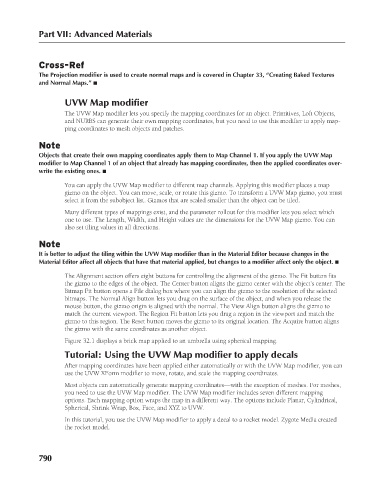Page 838 - Kitab3DsMax
P. 838
Part VII: Advanced Materials
Cross-Ref
The Projection modifier is used to create normal maps and is covered in Chapter 33, “Creating Baked Textures
and Normal Maps.” n
UVW Map modifier
The UVW Map modifier lets you specify the mapping coordinates for an object. Primitives, Loft Objects,
and NURBS can generate their own mapping coordinates, but you need to use this modifier to apply map-
ping coordinates to mesh objects and patches.
Note
Objects that create their own mapping coordinates apply them to Map Channel 1. If you apply the UVW Map
modifier to Map Channel 1 of an object that already has mapping coordinates, then the applied coordinates over-
write the existing ones. n
You can apply the UVW Map modifier to different map channels. Applying this modifier places a map
gizmo on the object. You can move, scale, or rotate this gizmo. To transform a UVW Map gizmo, you must
select it from the subobject list. Gizmos that are scaled smaller than the object can be tiled.
Many different types of mappings exist, and the parameter rollout for this modifier lets you select which
one to use. The Length, Width, and Height values are the dimensions for the UVW Map gizmo. You can
also set tiling values in all directions.
Note
It is better to adjust the tiling within the UVW Map modifier than in the Material Editor because changes in the
Material Editor affect all objects that have that material applied, but changes to a modifier affect only the object. n
The Alignment section offers eight buttons for controlling the alignment of the gizmo. The Fit button fits
the gizmo to the edges of the object. The Center button aligns the gizmo center with the object’s center. The
Bitmap Fit button opens a File dialog box where you can align the gizmo to the resolution of the selected
bitmaps. The Normal Align button lets you drag on the surface of the object, and when you release the
mouse button, the gizmo origin is aligned with the normal. The View Align button aligns the gizmo to
match the current viewport. The Region Fit button lets you drag a region in the viewport and match the
gizmo to this region. The Reset button moves the gizmo to its original location. The Acquire button aligns
the gizmo with the same coordinates as another object.
Figure 32.1 displays a brick map applied to an umbrella using spherical mapping.
Tutorial: Using the UVW Map modifier to apply decals
After mapping coordinates have been applied either automatically or with the UVW Map modifier, you can
use the UVW XForm modifier to move, rotate, and scale the mapping coordinates.
Most objects can automatically generate mapping coordinates—with the exception of meshes. For meshes,
you need to use the UVW Map modifier. The UVW Map modifier includes seven different mapping
options. Each mapping option wraps the map in a different way. The options include Planar, Cylindrical,
Spherical, Shrink Wrap, Box, Face, and XYZ to UVW.
In this tutorial, you use the UVW Map modifier to apply a decal to a rocket model. Zygote Media created
the rocket model.
790