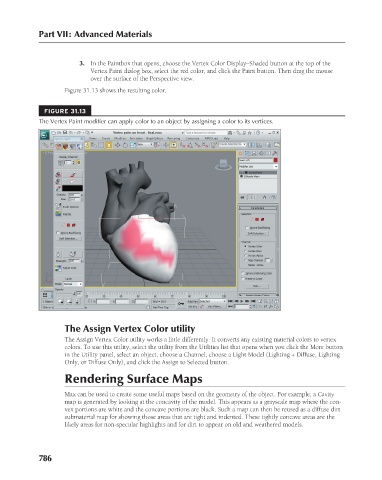Page 834 - Kitab3DsMax
P. 834
Part VII: Advanced Materials
3. In the Paintbox that opens, choose the Vertex Color Display–Shaded button at the top of the
Vertex Paint dialog box, select the red color, and click the Paint button. Then drag the mouse
over the surface of the Perspective view.
Figure 31.13 shows the resulting color.
FIGURE 31.13
The Vertex Paint modifier can apply color to an object by assigning a color to its vertices.
The Assign Vertex Color utility
The Assign Vertex Color utility works a little differently. It converts any existing material colors to vertex
colors. To use this utility, select the utility from the Utilities list that opens when you click the More button
in the Utility panel, select an object, choose a Channel, choose a Light Model (Lighting + Diffuse, Lighting
Only, or Diffuse Only), and click the Assign to Selected button.
Rendering Surface Maps
Max can be used to create some useful maps based on the geometry of the object. For example, a Cavity
map is generated by looking at the concavity of the model. This appears as a grayscale map where the con-
vex portions are white and the concave portions are black. Such a map can then be reused as a diffuse dirt
submaterial map for showing those areas that are tight and indented. These tightly concave areas are the
likely areas for non-specular highlights and for dirt to appear on old and weathered models.
786