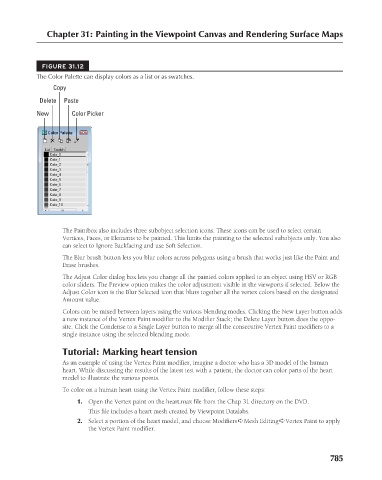Page 833 - Kitab3DsMax
P. 833
Chapter 31: Painting in the Viewpoint Canvas and Rendering Surface Maps
FIGURE 31.12
The Color Palette can display colors as a list or as swatches.
Copy
Paste
Delete
Color Picker
New
The Paintbox also includes three subobject selection icons. These icons can be used to select certain
Vertices, Faces, or Elements to be painted. This limits the painting to the selected subobjects only. You also
can select to Ignore Backfacing and use Soft Selection.
The Blur brush button lets you blur colors across polygons using a brush that works just like the Paint and
Erase brushes.
The Adjust Color dialog box lets you change all the painted colors applied to an object using HSV or RGB
color sliders. The Preview option makes the color adjustment visible in the viewports if selected. Below the
Adjust Color icon is the Blur Selected icon that blurs together all the vertex colors based on the designated
Amount value.
Colors can be mixed between layers using the various blending modes. Clicking the New Layer button adds
a new instance of the Vertex Paint modifier to the Modifier Stack; the Delete Layer button does the oppo-
site. Click the Condense to a Single Layer button to merge all the consecutive Vertex Paint modifiers to a
single instance using the selected blending mode.
Tutorial: Marking heart tension
As an example of using the Vertex Paint modifier, imagine a doctor who has a 3D model of the human
heart. While discussing the results of the latest test with a patient, the doctor can color parts of the heart
model to illustrate the various points.
To color on a human heart using the Vertex Paint modifier, follow these steps:
1. Open the Vertex paint on the heart.max file from the Chap 31 directory on the DVD.
This file includes a heart mesh created by Viewpoint Datalabs.
2. Select a portion of the heart model, and choose Modifiers ➪ Mesh Editing ➪ Vertex Paint to apply
the Vertex Paint modifier.
785