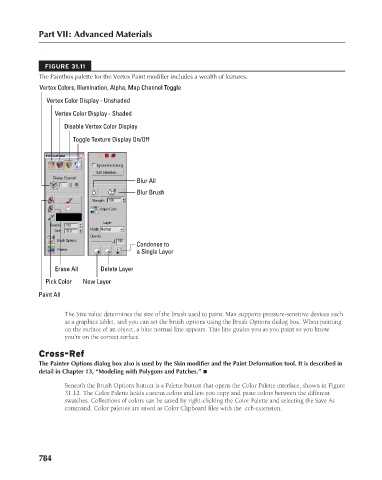Page 832 - Kitab3DsMax
P. 832
Part VII: Advanced Materials
FIGURE 31.11
The Paintbox palette for the Vertex Paint modifier includes a wealth of features.
Vertex Colors, Illumination, Alpha, Map Channel Toggle
Vertex Color Display - Unshaded
Vertex Color Display - Shaded
Disable Vertex Color Display
Toggle Texture Display On/Off
Blur All
Blur Brush
Condense to
a Single Layer
Erase All Delete Layer
Pick Color New Layer
Paint All
The Size value determines the size of the brush used to paint. Max supports pressure-sensitive devices such
as a graphics tablet, and you can set the brush options using the Brush Options dialog box. When painting
on the surface of an object, a blue normal line appears. This line guides you as you paint so you know
you’re on the correct surface.
Cross-Ref
The Painter Options dialog box also is used by the Skin modifier and the Paint Deformation tool. It is described in
detail in Chapter 13, “Modeling with Polygons and Patches.” n
Beneath the Brush Options button is a Palette button that opens the Color Palette interface, shown in Figure
31.12. The Color Palette holds custom colors and lets you copy and paste colors between the different
swatches. Collections of colors can be saved by right-clicking the Color Palette and selecting the Save As
command. Color palettes are saved as Color Clipboard files with the .ccb extension.
784