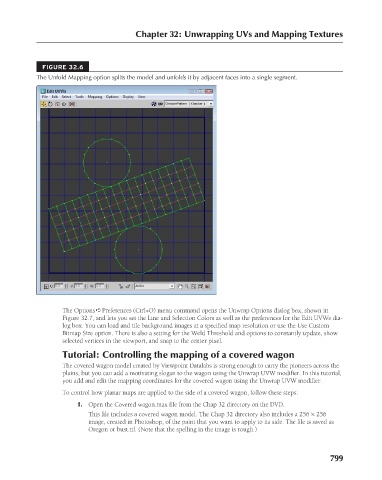Page 847 - Kitab3DsMax
P. 847
Chapter 32: Unwrapping UVs and Mapping Textures
FIGURE 32.6
The Unfold Mapping option splits the model and unfolds it by adjacent faces into a single segment.
The Options ➪ Preferences (Ctrl+O) menu command opens the Unwrap Options dialog box, shown in
Figure 32.7, and lets you set the Line and Selection Colors as well as the preferences for the Edit UVWs dia-
log box. You can load and tile background images at a specified map resolution or use the Use Custom
Bitmap Size option. There is also a setting for the Weld Threshold and options to constantly update, show
selected vertices in the viewport, and snap to the center pixel.
Tutorial: Controlling the mapping of a covered wagon
The covered wagon model created by Viewpoint Datalabs is strong enough to carry the pioneers across the
plains, but you can add a motivating slogan to the wagon using the Unwrap UVW modifier. In this tutorial,
you add and edit the mapping coordinates for the covered wagon using the Unwrap UVW modifier.
To control how planar maps are applied to the side of a covered wagon, follow these steps:
1. Open the Covered wagon.max file from the Chap 32 directory on the DVD.
This file includes a covered wagon model. The Chap 32 directory also includes a 256 × 256
image, created in Photoshop, of the paint that you want to apply to its side. The file is saved as
Oregon or bust.tif. (Note that the spelling in the image is rough.)
799