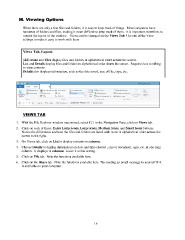Page 36 - ILCC BUSINESS COMPUTER APPS SYLLABUS FALL 2017
P. 36
Viewing Options
When there are only a few files and folders, it is easy to keep track of things. Most computers have
hundreds of folders and files, making it more difficult to keep track of them. It is important, therefore, to
control the layout of the window. Views can be changed on the Views Tab. Use one of the View
settings to make it easy to work with them
Views Tab, Layout:
(All) Icons and Tiles display files and folders in alphabetical order across the screen.
List and Details display files and folders in alphabetical order down the screen. Requires less scrolling
to view contents.
Details also displays information, such as the date saved, size of file, type, etc.
V
i
e
w
VIEWS TAB
1. With the File Explorer window maximized, select C:) in the Navigation Pane, click on Views tab.
2. Click on each of these: Extra Large icons, Large icons, Medium icons, and Small Icons buttons.
Notice the differences and how the files and folders are listed with icons in alphabetical order across the
screen to the right.
3. On Views tab, click on List to display contents in columns.
4. Choose Details to display information on date and time created , size of document, type, etc. in one long
column. It displays in columns. Leave it at this setting.
5. Click on File tab. Note the functions available here.
6. Click on the Share tab. Note the functions available here. Try sending an email message to yourself if it
is available on your computer.
16
When there are only a few files and folders, it is easy to keep track of things. Most computers have
hundreds of folders and files, making it more difficult to keep track of them. It is important, therefore, to
control the layout of the window. Views can be changed on the Views Tab. Use one of the View
settings to make it easy to work with them
Views Tab, Layout:
(All) Icons and Tiles display files and folders in alphabetical order across the screen.
List and Details display files and folders in alphabetical order down the screen. Requires less scrolling
to view contents.
Details also displays information, such as the date saved, size of file, type, etc.
V
i
e
w
VIEWS TAB
1. With the File Explorer window maximized, select C:) in the Navigation Pane, click on Views tab.
2. Click on each of these: Extra Large icons, Large icons, Medium icons, and Small Icons buttons.
Notice the differences and how the files and folders are listed with icons in alphabetical order across the
screen to the right.
3. On Views tab, click on List to display contents in columns.
4. Choose Details to display information on date and time created , size of document, type, etc. in one long
column. It displays in columns. Leave it at this setting.
5. Click on File tab. Note the functions available here.
6. Click on the Share tab. Note the functions available here. Try sending an email message to yourself if it
is available on your computer.
16