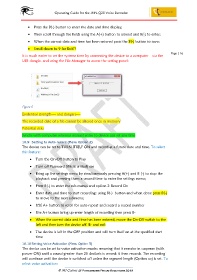Page 19 - Microsoft Word - MJC Instructions for JNN-Q25
P. 19
Operating Guide for the JNN-Q25 Voice Recorder
• Press the B(-) button to enter the date and time display;
• Then scroll through the fields using the A(+) button to amend and B(-) to enter;
• When the correct date and time has been entered press the B(-) button to save;
• Scroll down to 9 for Exit??
Page | 16
It is much easier to set the systems time by connecting the device to a computer – via the
USB dongle- and using the File Manager to access the setting panel:
Figure 5
Evidential strength---- and dangers----
The recorded date of a file cannot be altered once in memory
Potential risks
Synchs with computer whereas manual entry to device can set any time
10.9 Setting to Auto-record (Menu Option 2)
The device can be set to TURN ITSELF ON and record at a future date and time. To select
this feature:
• Turn the On-Off button to Play
• Turn off Password (this is critical) see
• Bring up the settings menu by simultaneously pressing A(+) and B (-) to stop the
playback and pressing them a second time to enter the settings menu;
• Press B(-) to enter the sub-menus and option 2 Record On
• Enter date and time to start recording: using B(-) button and when done press B(-)
to move to the next submenu;
• USE A+ button to scroll for auto-repeat and record a record number
• Use A+ button bring up enter length of recording then press B-
• When the correct data and time has been entered, move the On-Off switch to the
left and then turn the device off. B- and exit
• The device is left in the OFF position and will turn itself on at the specified start
time
10.10 Setting Voice Activation (Menu Option 3)
The device can be set to voice activation mode: meaning that it remains in suspense (with
power ON) until a sound greater than 25 decibels is sensed: it then records. The recording
will continue until the device is switched off unless the segment length (Option xx) is set. To
select voice activation:
© MJ Comer @ Paragnosis Fraud Solutions 2019