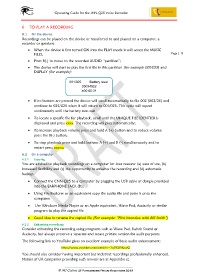Page 14 - Microsoft Word - MJC Instructions for JNN-Q25
P. 14
Operating Guide for the JNN-Q25 Voice Recorder
6 TO PLAY A RECORDING
6.1 On the device
Recordings can be played on the device or transferred to and played on a computer, a
recorder or speakers.
• When the device is first turned ON into the PLAY mode it will access the MUSIC
FILES; Page | 11
• Press B(-) to move to the recorded AUDIO “partition”;
• The device will start to play the first file in this partition (for example 001/025) and
DISPLAY (for example);
001/025 Battery level
05034502
≥00:00:31
• If no buttons are pressed the device will scroll automatically to file 002 (002/25) and
continue to 025/025 when it will return to 001/025. This cycle will repeat
continuously until the battery runs out
• To locate a specific file for playback, scroll until the UNIQUE FILE IDENTIER is
displayed and press xxxx. The recording will play automatically;
• To increase playback volume press and hold A (+) button and to reduce volume
press the B(-) button;
• To stop playback press and hold buttons A (+) and B (-) simultaneously and to
restart press xxxxx;
6.2 On a computer
6.2.1 Copying
You are advised to playback recordings on a computer for four reasons: (a) ease of use, (b)
increased flexibility and (c) the opportunity to enhance the recording and (d) automatic
backup.
• Connect the CNN-Q25 to a computer by plugging the USB cable or dongle provided
into the EARPHONE JACK (D);
• Using File Explorer or an equivalent copy the audio file and paste it onto the
computer;
• Use Windows Media Player or an Apple equivalent, Wave Pad, Audacity or similar
program to play the copied file
• Good idea to rename the copied file (For example: “First interview with Bill Smith”)
6.2.2 Enhancing recordings
Consider enhancing the recording using programs such as Wave Pad, Switch Sound or
Audacity, but always preserve a separate and secure pristine version for audit purposes.
The following link to YouTube gives an excellent example of basic audio enhancement:
https://www.youtube.com/watch?v=3qZ9291KzwQ
You should also consider having important but indistinct recordings professionally enhanced.
Names of UK companies providing such services are at Appendix cc.
© MJ Comer @ Paragnosis Fraud Solutions 2019