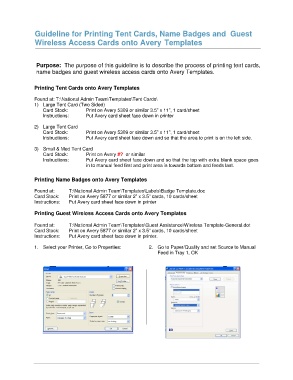Page 9 - Resource Guide for DFW and SFO_Neat
P. 9
Guideline for Printing Tent Cards, Name Badges and Guest
Wireless Access Cards onto Avery Templates
Purpose: The purpose of this guideline is to describe the process of printing tent cards,
name badges and guest wireless access cards onto Avery Templates.
Printing Tent Cards onto Avery Templates
Found at: T:\National Admin Team\Templates\Tent Cards\
1) Large Tent Card (Two Sided)
Card Stock: Print on Avery 5309 or similar 3.5” x 11”, 1 card/sheet
Instructions: Put Avery card sheet face down in printer
2) Large Tent Card
Card Stock: Print on Avery 5309 or similar 3.5” x 11”, 1 card/sheet
Instructions: Put Avery card sheet face down and so that the area to print is on the left side.
3) Small & Med Tent Card
Card Stock: Print on Avery #? or similar
Instructions: Put Avery card sheet face down and so that the top with extra blank space goes
in to manual feed first and print area is towards bottom and feeds last.
Printing Name Badges onto Avery Templates
Found at: T:\National Admin Team\Templates\Labels\Badge Template.doc
Card Stock: Print on Avery 5877 or similar 2” x 3.5” cards, 10 cards/sheet
Instructions: Put Avery card sheet face down in printer
Printing Guest Wireless Access Cards onto Avery Templates
Found at: T:\National Admin Team\Templates\Guest Assistance\Wireless Template-General.dot
Card Stock: Print on Avery 5877 or similar 2” x 3.5” cards, 10 cards/sheet
Instructions: Put Avery card sheet face down in printer.
1. Select your Printer, Go to Properties: 2. Go to Paper/Quality and set Source to Manual
Feed in Tray 1, OK