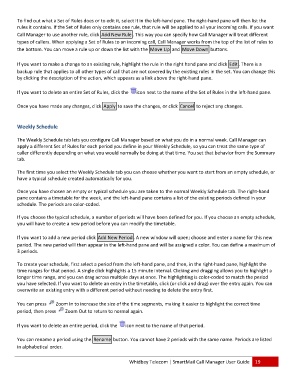Page 20 - Microsoft Word - 2010 Comprehensive User Guide SmartMail Final
P. 20
To finnd out what aa Set of Ruless does or to edit it, select itt in the left‐hhand pane. Thhe right‐hand pane will theen list the
ruless it contains. If the Set of RRules only conntains one rule, that rule wwill be appliedd to all your inncoming callss. If you want
Call MManager to use another ruule, click Addd New Rule . TThis way you ccan specify how Call Manaager will treatt different
typess of callers. WWhen applyingg a Set of Rulees to an incomming call, Call Manager woorks from thee top of the list of rules to
the bbottom. You ccan move a ruule up or dowwn the list with the Move UUp and Movve Down butttons.
If youu want to make a change tto an existingg rule, highlighht the rule in the right hannd pane and cclick Edit . There is a
backup rule that aapplies to all oother types oof call that aree not coveredd by the existiing rules in thhe set. You caan change thiss
by cliicking the desscription of thhe action, whhich appears aas a link abovve the right‐haand pane.
If youu want to delete an entire Set of Rules, click the i icon next to tthe name of tthe Set of Rules in the left‐‐hand pane.
Oncee you have maade any changes, click Apply to save thhe changes, oor click Canceel to reject anny changes.
Weeekly Schedule
The WWeekly Scheddule tab lets yyou configuree Call Manageer based on wwhat you do inn a normal week. Call Mannager can
applyy a different SSet of Rules foor each periood you define in your Weekkly Schedule, so you can treat the samee type of
caller differently ddepending onn what you woould normallyy be doing at that time. Yoou set that beehavior from the Summaryy
tab.
The ffirst time you select the WWeekly Scheduule tab you caan choose whhether you waant to start frrom an emptyy schedule, orr
have a typical schedule createdd automatically for you.
Oncee you have chosen an emppty or typical sschedule you are taken to the normal WWeekly Scheddule tab. The right‐hand
panee contains a timetable for tthe week, andd the left‐hannd pane contaains a list of tthe existing periods defineed in your
scheddule. The perriods are color‐coded.
If youu choose the typical scheddule, a numbeer of periods wwill have beeen defined forr you. If you cchoose an emmpty schedulee,
you wwill have to create a new pperiod beforee you can moddify the timettable.
If youu want to addd a new periood click Add NNew Period . AA new windoww will open; cchoose and eenter a name for this new
periood. The new pperiod will theen appear in tthe left‐handd pane and wiill be assignedd a color. Youu can define aa maximum of
3 perriods.
To crreate your schhedule, first sselect a period from the left‐hand panee, and then, inn the right‐haand pane, highhlight the
time ranges for thhat period. A ssingle click highlights a 15 minute interrval. Clicking aand dragging allows you too highlight a
longeer time rangee, and you cann drag across multiple days at once. Thee highlightingg is color‐coded to match tthe period
you hhave selectedd. If you want to delete an entry in the ttimetable, click (or click annd drag) overr the entry aggain. You can
overwwrite an existting entry witth a different period withoout needing too delete the eentry first.
You ccan press Zoom In to inncrease the size of the timme segments, making it eassier to highligght the correcct time
periood, then presss Zoom Out to return tto normal agaain.
If youu want to delete an entire period, click the icon nnext to the naame of that pperiod.
You ccan rename aa period usingg the Renamee button. Youu cannot havee 2 periods wwith the same name. Periodds are listed
in alpphabetical ordder.
Whidbey Telecomm | SmartMaail Call Managger User Guidde 19