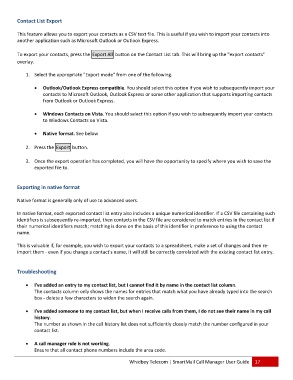Page 18 - Microsoft Word - 2010 Comprehensive User Guide SmartMail Final
P. 18
Contact List Export
This feature allows you to export your contacts as a CSV text file. This is useful if you wish to import your contacts into
another application such as Microsoft Outlook or Outlook Express.
To export your contacts, press the Export All button on the Contact List tab. This will bring up the "export contacts"
overlay.
1. Select the appropriate "Export mode" from one of the following.
Outlook/Outlook Express compatible. You should select this option if you wish to subsequently import your
contacts to Microsoft Outlook, Outlook Express or some other application that supports importing contacts
from Outlook or Outlook Express.
Windows Contacts on Vista. You should select this option if you wish to subsequently import your contacts
to Windows Contacts on Vista.
Native format. See below
2. Press the Export button.
3. Once the export operation has completed, you will have the opportunity to specify where you wish to save the
exported file to.
Exporting in native format
Native format is generally only of use to advanced users.
In native format, each exported contact list entry also includes a unique numerical identifier. If a CSV file containing such
identifiers is subsequently re‐imported, then contacts in the CSV file are considered to match entries in the contact list if
their numerical identifiers match; matching is done on the basis of this identifier in preference to using the contact
name.
This is valuable if, for example, you wish to export your contacts to a spreadsheet, make a set of changes and then re‐
import them ‐ even if you change a contact's name, it will still be correctly correlated with the existing contact list entry.
Troubleshooting
I've added an entry to my contact list, but I cannot find it by name in the contact list column.
The contacts column only shows the names for entries that match what you have already typed into the search
box ‐ delete a few characters to widen the search again.
I've added someone to my contact list, but when I receive calls from them, I do not see their name in my call
history.
The number as shown in the call history list does not sufficiently closely match the number configured in your
contact list.
A call manager rule is not working.
Ensure that all contact phone numbers include the area code.
Whidbey Telecom | SmartMail Call Manager User Guide 17