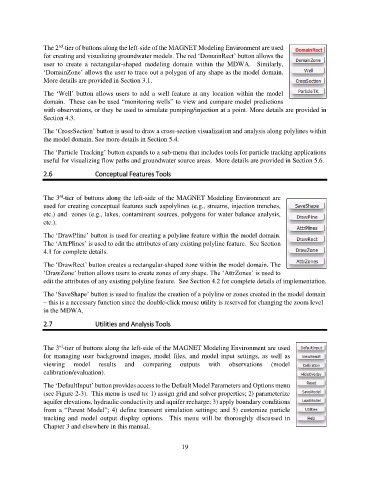Page 19 - manual_V5_11_9_2018_Html5
P. 19
nd
The 2 -tier of buttons along the left-side of the MAGNET Modeling Environment are used
for creating and visualizing groundwater models. The red ‘DomainRect’ button allows the
user to create a rectangular-shaped modeling domain within the MDWA. Similarly,
‘DomainZone’ allows the user to trace out a polygon of any shape as the model domain.
More details are provided in Section 3.1.
The ‘Well’ button allows users to add a well feature at any location within the model
domain. These can be used “monitoring wells” to view and compare model predictions
with observations, or they be used to simulate pumping/injection at a point. More details are provided in
Section 4.3.
The ‘CrossSection’ button is used to draw a cross-section visualization and analysis along polylines within
the model domain. See more details in Section 5.4.
The ‘Particle Tracking’ button expands to a sub-menu that includes tools for particle tracking applications
useful for visualizing flow paths and groundwater source areas. More details are provided in Section 5.6.
2.6 Conceptual Features Tools
rd
The 3 -tier of buttons along the left-side of the MAGNET Modeling Environment are
used for creating conceptual features such aspolylines (e.g., streams, injection trenches,
etc.) and zones (e.g., lakes, contaminant sources, polygons for water balance analysis,
etc.).
The ‘DrawPline’ button is used for creating a polyline feature within the model domain.
The ‘AttrPlines’ is used to edit the attributes of any existing polyline feature. See Section
4.1 for complete details.
The ‘DrawRect’ button creates a rectangular-shaped zone within the model domain. The
‘DrawZone’ button allows users to create zones of any shape. The ‘AttrZones’ is used to
edit the attributes of any existing polyline feature. See Section 4.2 for complete details of implementation.
The ‘SaveShape’ button is used to finalize the creation of a polyline or zones created in the model domain
– this is a necessary function since the double-click mouse utility is reserved for changing the zoom level
in the MDWA.
2.7 Utilities and Analysis Tools
rd
The 3 -tier of buttons along the left-side of the MAGNET Modeling Environment are used
for managing user background images, model files, and model input settings, as well as
viewing model results and comparing outputs with observations (model
calibration/evaluation).
The ‘DefaultInput’ button provides access to the Default Model Parameters and Options menu
(see Figure 2-3). This menu is used to: 1) assign grid and solver properties; 2) parameterize
aquifer elevations, hydraulic conductivity and aquifer recharge; 3) apply boundary conditions
from a “Parent Model”; 4) define transient simulation settings; and 5) customize particle
tracking and model output display options. This menu will be thoroughly discussed in
Chapter 3 and elsewhere in this manual.
19