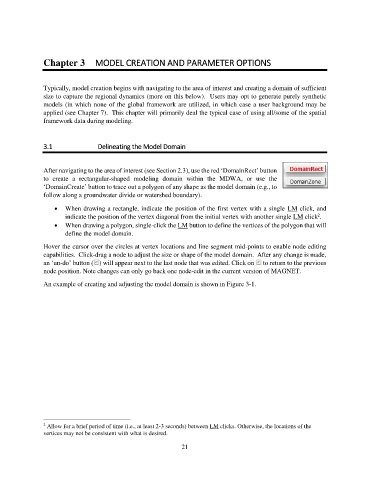Page 21 - manual_V5_11_9_2018_Html5
P. 21
Chapter 3 MODEL CREATION AND PARAMETER OPTIONS
Typically, model creation begins with navigating to the area of interest and creating a domain of sufficient
size to capture the regional dynamics (more on this below). Users may opt to generate purely synthetic
models (in which none of the global framework are utilized, in which case a user background may be
applied (see Chapter 7). This chapter will primarily deal the typical case of using all/some of the spatial
framework data during modeling.
3.1 Delineating the Model Domain
After navigating to the area of interest (see Section 2.3), use the red ‘DomainRect’ button
to create a rectangular-shaped modeling domain within the MDWA, or use the
‘DomainCreate’ button to trace out a polygon of any shape as the model domain (e.g., to
follow along a groundwater divide or watershed boundary).
• When drawing a rectangle, indicate the position of the first vertex with a single LM click, and
indicate the position of the vertex diagonal from the initial vertex with another single LM click .
2
• When drawing a polygon, single-click the LM button to define the vertices of the polygon that will
define the model domain.
Hover the cursor over the circles at vertex locations and line segment mid-points to enable node editing
capabilities. Click-drag a node to adjust the size or shape of the model domain. After any change is made,
an ‘un-do’ button ( ) will appear next to the last node that was edited. Click on to return to the previous
node position. Note changes can only go back one node-edit in the current version of MAGNET.
An example of creating and adjusting the model domain is shown in Figure 3-1.
2 Allow for a brief period of time (i.e., at least 2-3 seconds) between LM clicks. Otherwise, the locations of the
vertices may not be consistent with what is desired.
21