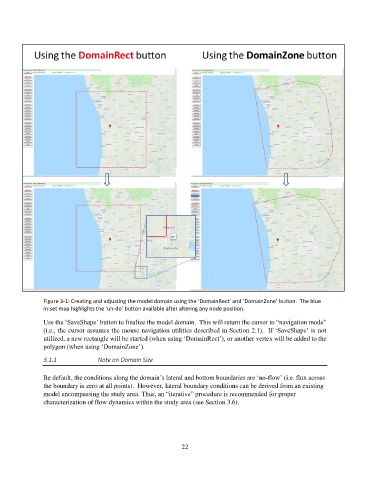Page 22 - manual_V5_11_9_2018_Html5
P. 22
Figure 3-1: Creating and adjusting the model domain using the ‘DomainRect’ and ‘DomainZone’ button. The blue
in-set map highlights the ‘un-do’ button available after altering any node position.
Use the ‘SaveShape’ button to finalize the model domain. This will return the cursor to “navigation mode”
(i.e., the cursor assumes the mouse navigation utilities described in Section 2.1). If ‘SaveShape’ is not
utilized, a new rectangle will be started (when using ‘DomainRect’), or another vertex will be added to the
polygon (when using ‘DomainZone’).
3.1.1 Note on Domain Size
Be default, the conditions along the domain’s lateral and bottom boundaries are ‘no-flow’ (i.e. flux across
the boundary is zero at all points). However, lateral boundary conditions can be derived from an existing
model encompassing the study area. Thus, an “iterative” procedure is recommended for proper
characterization of flow dynamics within the study area (see Section 3.6).
22