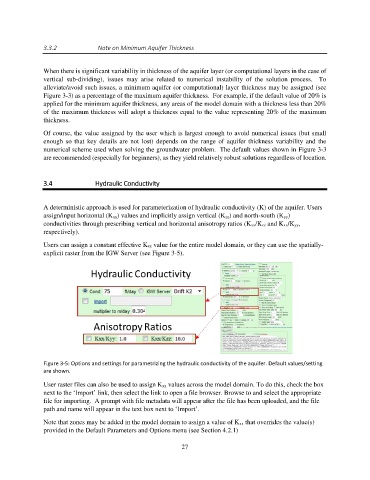Page 27 - manual_V5_11_9_2018_Html5
P. 27
3.3.2 Note on Minimum Aquifer Thickness
When there is significant variability in thickness of the aquifer layer (or computational layers in the case of
vertical sub-dividing), issues may arise related to numerical instability of the solution process. To
alleviate/avoid such issues, a minimum aquifer (or computational) layer thickness may be assigned (see
Figure 3-3) as a percentage of the maximum aquifer thickness. For example, if the default value of 20% is
applied for the minimum aquifer thickness, any areas of the model domain with a thickness less than 20%
of the maximum thickness will adopt a thickness equal to the value representing 20% of the maximum
thickness.
Of course, the value assigned by the user which is largest enough to avoid numerical issues (but small
enough so that key details are not lost) depends on the range of aquifer thickness variability and the
numerical scheme used when solving the groundwater problem. The default values shown in Figure 3-3
are recommended (especially for beginners), as they yield relatively robust solutions regardless of location.
3.4 Hydraulic Conductivity
A deterministic approach is used for parameterization of hydraulic conductivity (K) of the aquifer. Users
assign/input horizontal (Kxx) values and implicitly assign vertical (Kzz) and north-south (Kyy)
conductivities through prescribing vertical and horizontal anisotropy ratios (Kxx/Kzz and Kxx/Kyy,
respectively).
Users can assign a constant effective Kxx value for the entire model domain, or they can use the spatially-
explicit raster from the IGW Server (see Figure 3-5).
Figure 3-5: Options and settings for parametrizing the hydraulic conductivity of the aquifer. Default values/setting
are shown.
User raster files can also be used to assign Kxx values across the model domain. To do this, check the box
next to the ‘Import’ link, then select the link to open a file browser. Browse to and select the appropriate
file for importing. A prompt with file metadata will appear after the file has been uploaded, and the file
path and name will appear in the text box next to ‘Import’.
Note that zones may be added in the model domain to assign a value of Kxx that overrides the value(s)
provided in the Default Parameters and Options menu (see Section 4.2.1)
27