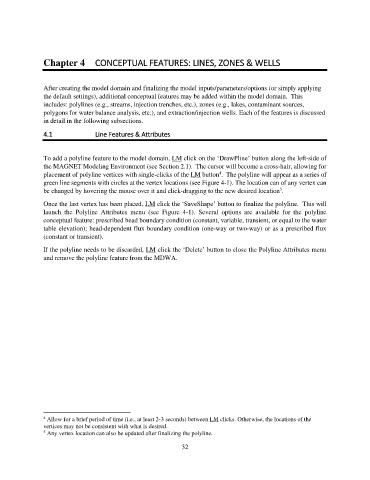Page 32 - manual_V5_11_9_2018_Html5
P. 32
Chapter 4 CONCEPTUAL FEATURES: LINES, ZONES & WELLS
After creating the model domain and finalizing the model inputs/parameters/options (or simply applying
the default settings), additional conceptual features may be added within the model domain. This
includes: polylines (e.g., streams, injection trenches, etc.), zones (e.g., lakes, contaminant sources,
polygons for water balance analysis, etc.), and extraction/injection wells. Each of the features is discussed
in detail in the following subsections.
4.1 Line Features & Attributes
To add a polyline feature to the model domain, LM click on the ‘DrawPline’ button along the left-side of
the MAGNET Modeling Environment (see Section 2.1). The cursor will become a cross-hair, allowing for
4
placement of polyline vertices with single-clicks of the LM button . The polyline will appear as a series of
green line segments with circles at the vertex locations (see Figure 4-1). The location can of any vertex can
5
be changed by hovering the mouse over it and click-dragging to the new desired location .
Once the last vertex has been placed, LM click the ‘SaveShape’ button to finalize the polyline. This will
launch the Polyline Attributes menu (see Figure 4-1). Several options are available for the polyline
conceptual feature: prescribed head boundary condition (constant, variable, transient, or equal to the water
table elevation); head-dependent flux boundary condition (one-way or two-way) or as a prescribed flux
(constant or transient).
If the polyline needs to be discarded, LM click the ‘Delete’ button to close the Polyline Attributes menu
and remove the polyline feature from the MDWA.
4 Allow for a brief period of time (i.e., at least 2-3 seconds) between LM clicks. Otherwise, the locations of the
vertices may not be consistent with what is desired.
5 Any vertex location can also be updated after finalizing the polyline.
32