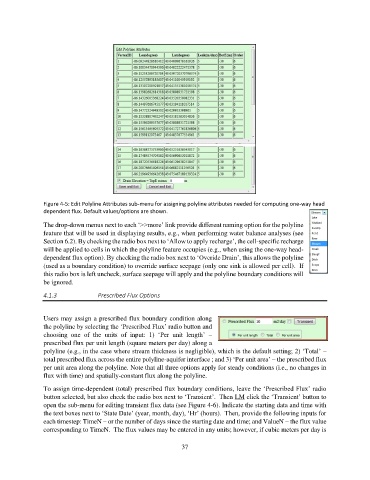Page 37 - manual_V5_11_9_2018_Html5
P. 37
Figure 4-5: Edit Polyline Attributes sub-menu for assigning polyline attributes needed for computing one-way head
dependent flux. Default values/options are shown.
The drop-down menus next to each ‘>>more’ link provide different naming option for the polyline
feature that will be used in displaying results, e.g., when performing water balance analyses (see
Section 6.2). By checking the radio box next to ‘Allow to apply recharge’, the cell-specific recharge
will be applied to cells in which the polyline feature occupies (e.g., when using the one-way head-
dependent flux option). By checking the radio box next to ‘Overide Drain’, this allows the polyline
(used as a boundary condition) to override surface seepage (only one sink is allowed per cell). If
this radio box is left uncheck, surface seepage will apply and the polyline boundary conditions will
be ignored.
4.1.3 Prescribed Flux Options
Users may assign a prescribed flux boundary condition along
the polyline by selecting the ‘Prescribed Flux’ radio button and
choosing one of the units of input: 1) ‘Per unit length’ –
prescribed flux per unit length (square meters per day) along a
polyline (e.g., in the case where stream thickness is negligible), which is the default setting; 2) ‘Total’ –
total prescribed flux across the entire polyline-aquifer interface ; and 3) ‘Per unit area’ – the prescribed flux
per unit area along the polyline. Note that all three options apply for steady conditions (i.e., no changes in
flux with time) and spatially-constant flux along the polyline.
To assign time-dependent (total) prescribed flux boundary conditions, leave the ‘Prescribed Flux’ radio
button selected, but also check the radio box next to ‘Transient’. Then LM click the ‘Transient’ button to
open the sub-menu for editing transient flux data (see Figure 4-6). Indicate the starting data and time with
the text boxes next to ‘State Date’ (year, month, day), ‘Hr’ (hours). Then, provide the following inputs for
each timestep: TimeN – or the number of days since the starting date and time; and ValueN – the flux value
corresponding to TimeN. The flux values may be entered in any units; however, if cubic meters per day is
37