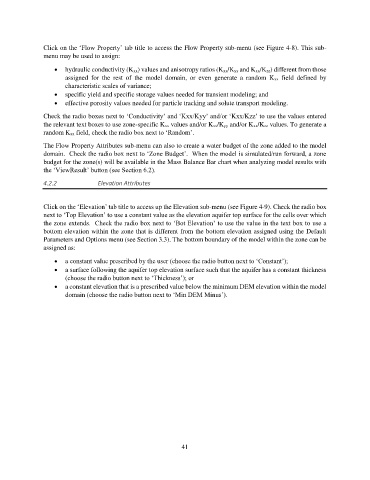Page 41 - manual_V5_11_9_2018_Html5
P. 41
Click on the ‘Flow Property’ tab title to access the Flow Property sub-menu (see Figure 4-8). This sub-
menu may be used to assign:
• hydraulic conductivity (Kxx) values and anisotropy ratios (Kxx/Kyy and Kxx/Kzz) different from those
assigned for the rest of the model domain, or even generate a random Kxx field defined by
characteristic scales of variance;
• specific yield and specific storage values needed for transient modeling; and
• effective porosity values needed for particle tracking and solute transport modeling.
Check the radio boxes next to ‘Conductivity’ and ‘Kxx/Kyy’ and/or ‘Kxx/Kzz’ to use the values entered
the relevant text boxes to use zone-specific Kxx values and/or Kxx/Kyy and/or Kxx/Kzz values. To generate a
random Kxx field, check the radio box next to ‘Random’.
The Flow Property Attributes sub-menu can also to create a water budget of the zone added to the model
domain. Check the radio box next to ‘Zone Budget’. When the model is simulated/run forward, a zone
budget for the zone(s) will be available in the Mass Balance Bar chart when analyzing model results with
the ‘ViewResult’ button (see Section 6.2).
4.2.2 Elevation Attributes
Click on the ‘Elevation’ tab title to access up the Elevation sub-menu (see Figure 4-9). Check the radio box
next to ‘Top Elevation’ to use a constant value as the elevation aquifer top surface for the cells over which
the zone extends. Check the radio box next to ‘Bot Elevation’ to use the value in the text box to use a
bottom elevation within the zone that is different from the bottom elevation assigned using the Default
Parameters and Options menu (see Section 3.3). The bottom boundary of the model within the zone can be
assigned as:
• a constant value prescribed by the user (choose the radio button next to ‘Constant’);
• a surface following the aquifer top elevation surface such that the aquifer has a constant thickness
(choose the radio button next to ‘Thickness’); or
• a constant elevation that is a prescribed value below the minimum DEM elevation within the model
domain (choose the radio button next to ‘Min DEM Minus’).
41