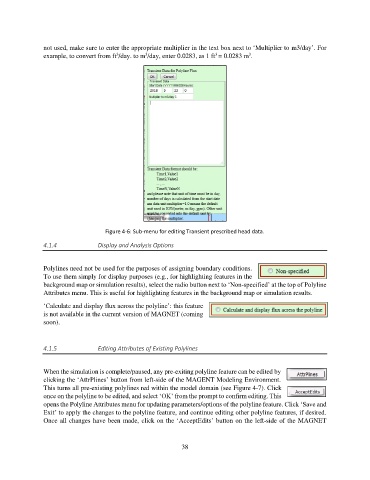Page 38 - manual_V5_11_9_2018_Html5
P. 38
not used, make sure to enter the appropriate multiplier in the text box next to ‘Multiplier to m3/day’. For
3
3
3
3
example, to convert from ft /day. to m /day, enter 0.0283, as 1 ft = 0.0283 m .
Figure 4-6: Sub-menu for editing Transient prescribed head data.
4.1.4 Display and Analysis Options
Polylines need not be used for the purposes of assigning boundary conditions.
To use them simply for display purposes (e.g., for highlighting features in the
background map or simulation results), select the radio button next to ‘Non-specified’ at the top of Polyline
Attributes menu. This is useful for highlighting features in the background map or simulation results.
‘Calculate and display flux across the polyline’: this feature
is not available in the current version of MAGNET (coming
soon).
4.1.5 Editing Attributes of Existing Polylines
When the simulation is complete/paused, any pre-exiting polyline feature can be edited by
clicking the ‘AttrPlines’ button from left-side of the MAGENT Modeling Environment.
This turns all pre-existing polylines red within the model domain (see Figure 4-7). Click
once on the polyline to be edited, and select ‘OK’ from the prompt to confirm editing. This
opens the Polyline Attributes menu for updating parameters/options of the polyline feature. Click ‘Save and
Exit’ to apply the changes to the polyline feature, and continue editing other polyline features, if desired.
Once all changes have been made, click on the ‘AcceptEdits’ button on the left-side of the MAGNET
38