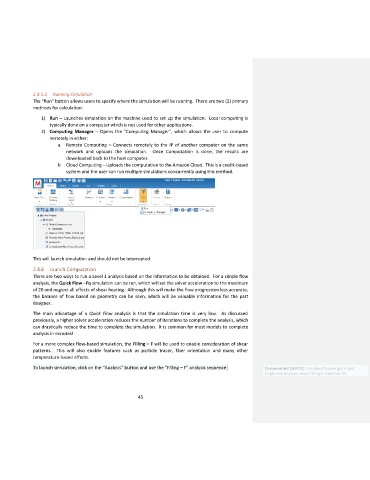Page 46 - Moldex3d training Manual
P. 46
2.4.5.4 Running Simulation
The “Run” button allows users to specify where the simulation will be running. There are two (2) primary
methods for calculation:
1) Run – Launches simulation on the machine used to set up the simulation. Local computing is
typically done on a computer which is not used for other applications.
2) Computing Manager – Opens the “Computing Manager”, which allows the user to compute
remotely in either:
a. Remote Computing – Connects remotely to the IP of another computer on the same
network and uploads the simulation. Once Computation is done, the results are
downloaded back to the host computer.
b. Cloud Computing – Uploads the computation to the Amazon Cloud. This is a credit-based
system and the user can run multiple simulations concurrently using this method.
This will launch simulation and should not be interrupted.
2.4.6 Launch Computation
There are two ways to run a Level 1 analysis based on the information to be obtained. For a simple flow
analysis, the Quick Flow - Fq simulation can be run, which will set the solver acceleration to the maximum
of 20 and neglect all effects of shear heating. Although this will make the flow progression less accurate,
the balance of flow based on geometry can be seen, which will be valuable information for the part
designer.
The main advantage of a Quick Flow analysis is that the simulation time is very low. As discussed
previously, a higher solver acceleration reduces the number of iterations to complete the analysis, which
can drastically reduce the time to complete the simulation. It is common for most models to complete
analysis in minutes!
For a more complex flow-based simulation, the Filling – F will be used to enable consideration of shear
patterns. This will also enable features such as particle tracer, fiber orientation and many other
temperature-based effects.
To launch simulation, click on the “Analysis” button and use the “Filling – F” analysis sequence: Commented [GU12]: This doesn't seem quite right.
Single click Analysis, select Filling-F, click Run -SS
45