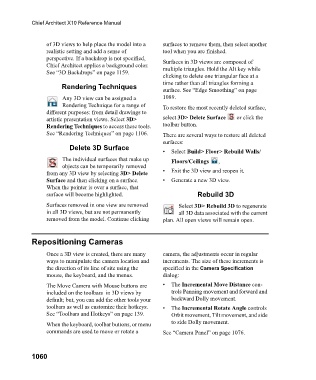Page 1060 - Chief Architect Reference Manual
P. 1060
Chief Architect X10 Reference Manual
of 3D views to help place the model into a surfaces to remove them, then select another
realistic setting and add a sense of tool when you are finished.
perspective. If a backdrop is not specified, Surfaces in 3D views are composed of
Chief Architect applies a background color. multiple triangles. Hold the Alt key while
See “3D Backdrops” on page 1159.
clicking to delete one triangular face at a
time rather than all triangles forming a
Rendering Techniques
surface. See “Edge Smoothing” on page
Any 3D view can be assigned a 1089.
Rendering Technique for a range of To restore the most recently deleted surface,
different purposes: from detail drawings to
artistic presentation views. Select 3D> select 3D> Delete Surface or click the
Rendering Techniques to access these tools. toolbar button.
See “Rendering Techniques” on page 1106. There are several ways to restore all deleted
surfaces:
Delete 3D Surface
• Select Build> Floor> Rebuild Walls/
The individual surfaces that make up Floors/Ceilings ,
objects can be temporarily removed
from any 3D view by selecting 3D> Delete • Exit the 3D view and reopen it.
Surface and then clicking on a surface. • Generate a new 3D view.
When the pointer is over a surface, that
surface will become highlighted. Rebuild 3D
Surfaces removed in one view are removed Select 3D> Rebuild 3D to regenerate
in all 3D views, but are not permanently all 3D data associated with the current
removed from the model. Continue clicking plan. All open views will remain open.
Repositioning Cameras
Once a 3D view is created, there are many camera, the adjustments occur in regular
ways to manipulate the camera location and increments. The size of these increments is
the direction of its line of site using the specified in the Camera Specification
mouse, the keyboard, and the menus. dialog:
The Move Camera with Mouse buttons are • The Incremental Move Distance con-
included on the toolbars in 3D views by trols Panning movement and forward and
default; but, you can add the other tools your backward Dolly movement.
toolbars as well as customize their hotkeys. • The Incremental Rotate Angle controls
See “Toolbars and Hotkeys” on page 139. Orbit movement, Tilt movement, and side
to side Dolly movement.
When the keyboard, toolbar buttons, or menu
commands are used to move or rotate a See “Camera Panel” on page 1076.
1060