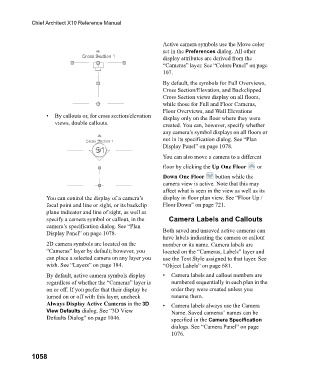Page 1058 - Chief Architect Reference Manual
P. 1058
Chief Architect X10 Reference Manual
Active camera symbols use the Move color
set in the Preferences dialog. All other
display attributes are derived from the
“Cameras” layer. See “Colors Panel” on page
107.
By default, the symbols for Full Overviews,
Cross Section/Elevation, and Backclipped
Cross Section views display on all floors,
while those for Full and Floor Cameras,
Floor Overviews, and Wall Elevations
• By callouts or, for cross section/elevation display only on the floor where they were
views, double callouts. created. You can, however, specify whether
any camera’s symbol displays on all floors or
not in its specification dialog. See “Plan
Display Panel” on page 1078.
You can also move a camera to a different
floor by clicking the Up One Floor or
Down One Floor button while the
camera view is active. Note that this may
affect what is seen in the view as well as its
You can control the display of a camera’s display in floor plan view. See “Floor Up /
focal point and line or sight, or its backclip Floor Down” on page 721.
plane indicator and line of sight, as well as
specify a camera symbol or callout, in the Camera Labels and Callouts
camera’s specification dialog. See “Plan
Display Panel” on page 1078. Both saved and unsaved active cameras can
have labels indicating the camera or callout
2D camera symbols are located on the number or its name. Camera labels are
“Cameras” layer by default; however, you located on the “Cameras, Labels” layer and
can place a selected camera on any layer you use the Text Style assigned to that layer. See
wish. See “Layers” on page 184. “Object Labels” on page 681.
By default, active camera symbols display • Camera labels and callout numbers are
regardless of whether the “Cameras” layer is numbered sequentially in each plan in the
on or off. If you prefer that their display be order they were created unless you
turned on or off with this layer, uncheck rename them.
Always Display Active Cameras in the 3D • Camera labels always use the Camera
View Defaults dialog. See “3D View Name. Saved cameras’ names can be
Defaults Dialog” on page 1046. specified in the Camera Specification
dialogs. See “Camera Panel” on page
1076.
1058