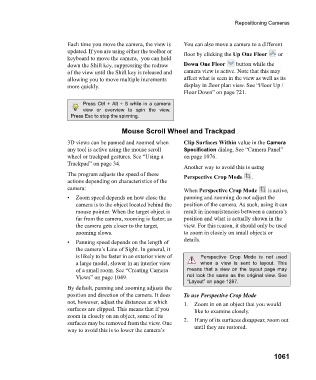Page 1061 - Chief Architect Reference Manual
P. 1061
Repositioning Cameras
Each time you move the camera, the view is You can also move a camera to a different
updated. If you are using either the toolbar or floor by clicking the Up One Floor or
keyboard to move the camera, you can hold
down the Shift key, suppressing the redraw Down One Floor button while the
of the view until the Shift key is released and camera view is active. Note that this may
allowing you to move multiple increments affect what is seen in the view as well as its
more quickly. display in floor plan view. See “Floor Up /
Floor Down” on page 721.
Press Ctrl + Alt + S while in a camera
view or overview to spin the view.
Press Esc to stop the spinning.
Mouse Scroll Wheel and Trackpad
3D views can be panned and zoomed when Clip Surfaces Within value in the Camera
any tool is active using the mouse scroll Specification dialog. See “Camera Panel”
wheel or trackpad gestures. See “Using a on page 1076.
Trackpad” on page 34.
Another way to avoid this is using
The program adjusts the speed of these Perspective Crop Mode .
actions depending on characteristics of the
camera: When Perspective Crop Mode is active,
• Zoom speed depends on how close the panning and zooming do not adjust the
camera is to the object located behind the position of the camera. As such, using it can
mouse pointer. When the target object is result in inconsistencies between a camera’s
far from the camera, zooming is faster; as position and what is actually shown in the
the camera gets closer to the target, view. For this reason, it should only be used
zooming slows. to zoom in closely on small objects or
• Panning speed depends on the length of details.
the camera’s Line of Sight. In general, it
is likely to be faster in an exterior view of Perspective Crop Mode is not used
a large model, slower in an interior view when a view is sent to layout. This
of a small room. See “Creating Camera means that a view on the layout page may
Views” on page 1049. not look the same as the original view. See
“Layout” on page 1287.
By default, panning and zooming adjusts the
position and direction of the camera. It does To use Perspective Crop Mode
not, however, adjust the distances at which 1. Zoom in on an object that you would
surfaces are clipped. This means that if you like to examine closely.
zoom in closely on an object, some of its
surfaces may be removed from the view. One 2. If any of its surfaces disappear, zoom out
way to avoid this is to lower the camera’s until they are restored.
1061