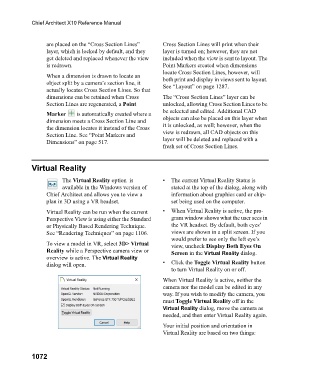Page 1072 - Chief Architect Reference Manual
P. 1072
Chief Architect X10 Reference Manual
are placed on the “Cross Section Lines” Cross Section Lines will print when their
layer, which is locked by default, and they layer is turned on; however, they are not
get deleted and replaced whenever the view included when the view is sent to layout. The
is redrawn. Point Markers created when dimensions
locate Cross Section Lines, however, will
When a dimension is drawn to locate an both print and display in views sent to layout.
object split by a camera’s section line, it See “Layout” on page 1287.
actually locates Cross Section Lines. So that
dimensions can be retained when Cross The “Cross Section Lines” layer can be
Section Lines are regenerated, a Point unlocked, allowing Cross Section Lines to be
be selected and edited. Additional CAD
Marker is automatically created where a
dimension meets a Cross Section Line and objects can also be placed on this layer when
the dimension locates it instead of the Cross it is unlocked, as well; however, when the
Section Line. See “Point Markers and view is redrawn, all CAD objects on this
Dimensions” on page 517. layer will be deleted and replaced with a
fresh set of Cross Section Lines.
Virtual Reality
The Virtual Reality option is • The current Virtual Reality Status is
available in the Windows version of stated at the top of the dialog, along with
Chief Architect and allows you to view a information about graphics card or chip-
plan in 3D using a VR headset. set being used on the computer.
Virtual Reality can be run when the current • When Virtual Reality is active, the pro-
Perspective View is using either the Standard gram window shows what the user sees in
or Physically Based Rendering Technique. the VR headset. By default, both eyes’
See “Rendering Techniques” on page 1106. views are shown in a split screen. If you
would prefer to see only the left eye’s
To view a model in VR, select 3D> Virtual view, uncheck Display Both Eyes On
Reality while a Perspective camera view or Screen in the Virtual Reality dialog.
overview is active. The Virtual Reality
dialog will open. • Click the Toggle Virtual Reality button
to turn Virtual Reality on or off.
When Virtual Reality is active, neither the
camera nor the model can be edited in any
way. If you wish to modify the camera, you
must Toggle Virtual Reality off in the
Virtual Reality dialog, move the camera as
needed, and then enter Virtual Reality again.
Your initial position and orientation in
Virtual Reality are based on two things:
1072