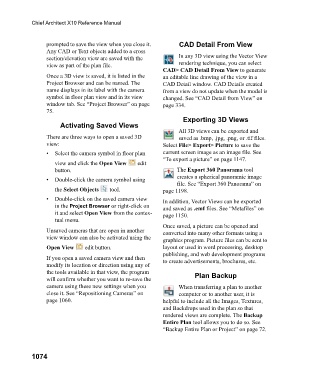Page 1074 - Chief Architect Reference Manual
P. 1074
Chief Architect X10 Reference Manual
prompted to save the view when you close it. CAD Detail From View
Any CAD or Text objects added to a cross
section/elevation view are saved with the In any 3D view using the Vector View
view as part of the plan file. rendering technique, you can select
CAD> CAD Detail From View to generate
Once a 3D view is saved, it is listed in the an editable line drawing of the view in a
Project Browser and can be named. The CAD Detail window. CAD Details created
name displays in its label with the camera from a view do not update when the model is
symbol in floor plan view and in its view changed. See “CAD Detail from View” on
window tab. See “Project Browser” on page page 334.
75.
Exporting 3D Views
Activating Saved Views
All 3D views can be exported and
There are three ways to open a saved 3D saved as .bmp, .jpg, .png, or .tif files.
view: Select File> Export> Picture to save the
• Select the camera symbol in floor plan current screen image as an image file. See
“To export a picture” on page 1147.
view and click the Open View edit
button. The Export 360 Panorama tool
creates a spherical panoramic image
• Double-click the camera symbol using
file. See “Export 360 Panorama” on
the Select Objects tool. page 1198.
• Double-click on the saved camera view In addition, Vector Views can be exported
in the Project Browser or right-click on and saved as .emf files. See “Metafiles” on
it and select Open View from the contex- page 1150.
tual menu.
Once saved, a picture can be opened and
Unsaved cameras that are open in another converted into many other formats using a
view window can also be activated using the
graphics program. Picture files can be sent to
Open View edit button. layout or used in word processing, desktop
publishing, and web development programs
If you open a saved camera view and then to create advertisements, brochures, etc.
modify its location or direction using any of
the tools available in that view, the program
will confirm whether you want to re-save the Plan Backup
camera using these new settings when you When transferring a plan to another
close it. See “Repositioning Cameras” on computer or to another user, it is
page 1060. helpful to include all the Images, Textures,
and Backdrops used in the plan so that
rendered views are complete. The Backup
Entire Plan tool allows you to do so. See
“Backup Entire Plan or Project” on page 72.
1074