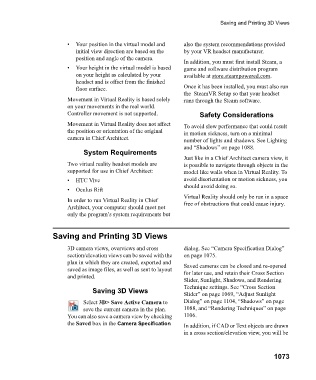Page 1073 - Chief Architect Reference Manual
P. 1073
Saving and Printing 3D Views
• Your position in the virtual model and also the system recommendations provided
initial view direction are based on the by your VR headset manufacturer.
position and angle of the camera.
In addition, you must first install Steam, a
• Your height in the virtual model is based game and software distribution program
on your height as calculated by your available at store.steampowered.com.
headset and is offset from the finished
floor surface. Once it has been installed, you must also run
the SteamVR Setup so that your headset
Movement in Virtual Reality is based solely runs through the Steam software.
on your movements in the real world.
Controller movement is not supported. Safety Considerations
Movement in Virtual Reality does not affect To avoid slow performance that could result
the position or orientation of the original in motion sickness, turn on a minimal
camera in Chief Architect. number of lights and shadows. See Lighting
and “Shadows” on page 1088.
System Requirements
Just like in a Chief Architect camera view, it
Two virtual reality headset models are is possible to navigate through objects in the
supported for use in Chief Architect: model like walls when in Virtual Reality. To
• H T C V i v e avoid disorientation or motion sickness, you
should avoid doing so.
• O c u l u s R i f t
Virtual Reality should only be run in a space
In order to run Virtual Reality in Chief free of obstructions that could cause injury.
Architect, your computer should meet not
only the program’s system requirements but
Saving and Printing 3D Views
3D camera views, overviews and cross dialog. See “Camera Specification Dialog”
section/elevation views can be saved with the on page 1075.
plan in which they are created, exported and Saved cameras can be closed and re-opened
saved as image files, as well as sent to layout for later use, and retain their Cross Section
and printed.
Slider, Sunlight, Shadows, and Rendering
Technique settings. See “Cross Section
Saving 3D Views
Slider” on page 1069, “Adjust Sunlight
Select 3D> Save Active Camera to Dialog” on page 1104, “Shadows” on page
save the current camera in the plan. 1088, and “Rendering Techniques” on page
You can also save a camera view by checking 1106.
the Saved box in the Camera Specification In addition, if CAD or Text objects are drawn
in a cross section/elevation view, you will be
1073