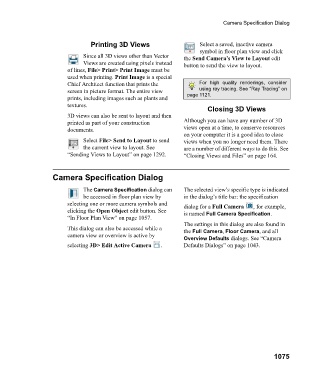Page 1075 - Chief Architect Reference Manual
P. 1075
Camera Specification Dialog
Printing 3D Views Select a saved, inactive camera
symbol in floor plan view and click
Since all 3D views other than Vector the Send Camera’s View to Layout edit
Views are created using pixels instead button to send the view to layout.
of lines, File> Print> Print Image must be
used when printing. Print Image is a special
Chief Architect function that prints the For high quality renderings, consider
screen in picture format. The entire view using ray tracing. See “Ray Tracing” on
prints, including images such as plants and page 1121.
textures.
Closing 3D Views
3D views can also be sent to layout and then
printed as part of your construction Although you can have any number of 3D
documents. views open at a time, to conserve resources
on your computer it is a good idea to close
Select File> Send to Layout to send views when you no longer need them. There
the current view to layout. See are a number of different ways to do this. See
“Sending Views to Layout” on page 1292. “Closing Views and Files” on page 164.
Camera Specification Dialog
The Camera Specification dialog can The selected view’s specific type is indicated
be accessed in floor plan view by in the dialog’s title bar: the specification
selecting one or more camera symbols and dialog for a Full Camera , for example,
clicking the Open Object edit button. See is named Full Camera Specification.
“In Floor Plan View” on page 1057.
The settings in this dialog are also found in
This dialog can also be accessed while a the Full Camera, Floor Camera, and all
camera view or overview is active by
Overview Defaults dialogs. See “Camera
selecting 3D> Edit Active Camera . Defaults Dialogs” on page 1043.
1075