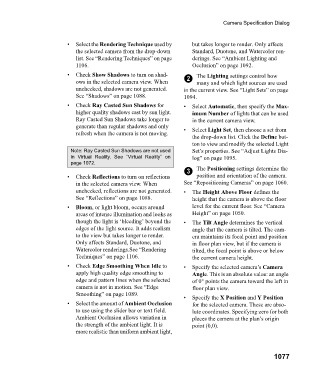Page 1077 - Chief Architect Reference Manual
P. 1077
Camera Specification Dialog
• Select the Rendering Technique used by but takes longer to render. Only affects
the selected camera from the drop-down Standard, Duotone, and Watercolor ren-
list. See “Rendering Techniques” on page derings. See “Ambient Lighting and
1106. Occlusion” on page 1092.
• Check Show Shadows to turn on shad- The Lighting settings control how
ows in the selected camera view. When 2 many and which light sources are used
unchecked, shadows are not generated. in the current view. See “Light Sets” on page
See “Shadows” on page 1088. 1094.
• Check Ray Casted Sun Shadows for • Select Automatic, then specify the Max-
higher quality shadows cast by sun light. imum Number of lights that can be used
Ray Casted Sun Shadows take longer to in the current camera view.
generate than regular shadows and only • Select Light Set, then choose a set from
refresh when the camera is not moving.
the drop-down list. Click the Define but-
ton to view and modify the selected Light
Note: Ray Casted Sun Shadows are not used Set’s properties. See “Adjust Lights Dia-
in Virtual Reality. See “Virtual Reality” on log” on page 1095.
page 1072.
3 The Positioning settings determine the
• Check Reflections to turn on reflections position and orientation of the camera.
in the selected camera view. When See “Repositioning Cameras” on page 1060.
unchecked, reflections are not generated. • The Height Above Floor defines the
See “Reflections” on page 1088. height that the camera is above the floor
• Bloom, or light bloom, occurs around level for the current floor. See “Camera
areas of intense illumination and looks as Height” on page 1050.
though the light is ‘bleeding’ beyond the • The Tilt Angle determines the vertical
edges of the light source. It adds realism angle that the camera is tilted. The cam-
to the view but takes longer to render. era maintains its focal point and position
Only affects Standard, Duotone, and in floor plan view, but if the camera is
Watercolor renderings.See “Rendering tilted, the focal point is above or below
Techniques” on page 1106. the current camera height.
• Check Edge Smoothing When Idle to • Specify the selected camera’s Camera
apply high quality edge smoothing to Angle. This is an absolute value: an angle
edge and pattern lines when the selected of 0° points the camera toward the left in
camera is not in motion. See “Edge floor plan view.
Smoothing” on page 1089.
• Specify the X Position and Y Position
• Select the amount of Ambient Occlusion for the selected camera. These are abso-
to use using the slider bar or text field. lute coordinates. Specifying zero for both
Ambient Occlusion allows variation in places the camera at the plan’s origin
the strength of the ambient light. It is point (0,0).
more realistic than uniform ambient light,
1077