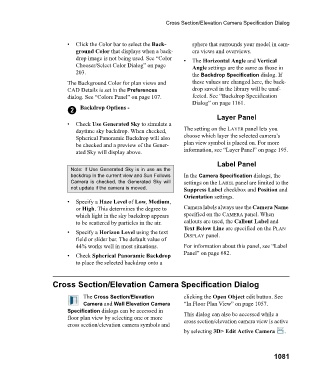Page 1081 - Chief Architect Reference Manual
P. 1081
Cross Section/Elevation Camera Specification Dialog
• Click the Color bar to select the Back- sphere that surrounds your model in cam-
ground Color that displays when a back- era views and overviews.
drop image is not being used. See “Color • The Horizontal Angle and Vertical
Chooser/Select Color Dialog” on page Angle settings are the same as those in
203. the Backdrop Specification dialog. If
The Background Color for plan views and these values are changed here, the back-
CAD Details is set in the Preferences drop saved in the library will be unaf-
dialog. See “Colors Panel” on page 107. fected. See “Backdrop Specification
Dialog” on page 1161.
2 Backdrop Options -
Layer Panel
• Check Use Generated Sky to simulate a
daytime sky backdrop. When checked, The setting on the LAYER panel lets you
Spherical Panoramic Backdrop will also choose which layer the selected camera’s
be checked and a preview of the Gener- plan view symbol is placed on. For more
ated Sky will display above. information, see “Layer Panel” on page 195.
Label Panel
Note: If Use Generated Sky is in use as the
backdrop in the current view and Sun Follows In the Camera Specification dialogs, the
Camera is checked, the Generated Sky will settings on the LABEL panel are limited to the
not update if the camera is moved. Suppress Label checkbox and Position and
Orientation settings.
• Specify a Haze Level of Low, Medium,
or High. This determines the degree to Camera labels always use the Camera Name
which light in the sky backdrop appears specified on the CAMERA panel. When
to be scattered by particles in the air. callouts are used, the Callout Label and
Text Below Line are specified on the PLAN
• Specify a Horizon Level using the text DISPLAY panel.
field or slider bar. The default value of
44% works well in most situations. For information about this panel, see “Label
• Check Spherical Panoramic Backdrop Panel” on page 682.
to place the selected backdrop onto a
Cross Section/Elevation Camera Specification Dialog
The Cross Section/Elevation clicking the Open Object edit button. See
Camera and Wall Elevation Camera “In Floor Plan View” on page 1057.
Specification dialogs can be accessed in This dialog can also be accessed while a
floor plan view by selecting one or more cross section/elevation camera view is active
cross section/elevation camera symbols and
by selecting 3D> Edit Active Camera .
1081