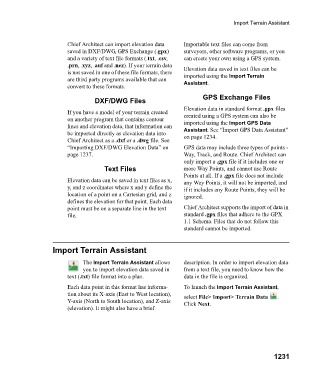Page 1232 - Chief Architect Reference Manual
P. 1232
Import Terrain Assistant
Chief Architect can import elevation data Importable text files can come from
saved in DXF/DWG, GPS Exchange (.gpx) surveyors, other software programs, or you
and a variety of text file formats (.txt, .csv, can create your own using a GPS system.
.prn, .xyz, .auf and .nez). If your terrain data Elevation data saved in text files can be
is not saved in one of these file formats, there
are third party programs available that can imported using the Import Terrain
Assistant.
convert to these formats.
GPS Exchange Files
DXF/DWG Files
Elevation data in standard format .gpx files
If you have a model of your terrain created created using a GPS system can also be
on another program that contains contour imported using the Import GPS Data
lines and elevation data, that information can Assistant. See “Import GPS Data Assistant”
be imported directly as elevation data into on page 1234.
Chief Architect as a .dxf or a .dwg file. See
“Importing DXF/DWG Elevation Data” on GPS data may include three types of points -
page 1237. Way, Track, and Route. Chief Architect can
only import a .gpx file if it includes one or
Text Files more Way Points, and cannot use Route
Points at all. If a .gpx file does not include
Elevation data can be saved in text files as x, any Way Points, it will not be imported, and
y, and z coordinates where x and y define the if it includes any Route Points, they will be
location of a point on a Cartesian grid, and z ignored.
defines the elevation for that point. Each data
point must be on a separate line in the text Chief Architect supports the import of data in
file. standard .gpx files that adhere to the GPX
1.1 Schema. Files that do not follow this
standard cannot be imported.
Import Terrain Assistant
The Import Terrain Assistant allows description. In order to import elevation data
you to import elevation data saved in from a text file, you need to know how the
text (.txt) file format into a plan. data in the file is organized.
Each data point in this format has informa- To launch the Import Terrain Assistant,
tion about its X-axis (East to West location), select File> Import> Terrain Data .
Y-axis (North to South location), and Z-axis Click Next.
(elevation). It might also have a brief
1231