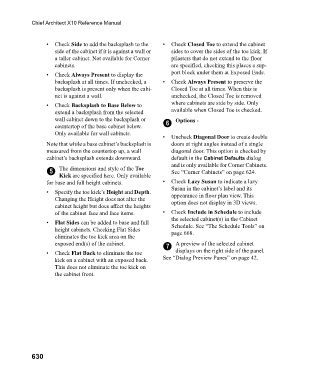Page 630 - Chief Architect Reference Manual
P. 630
Chief Architect X10 Reference Manual
• Check Side to add the backsplash to the • Check Closed Toe to extend the cabinet
side of the cabinet if it is against a wall or sides to cover the sides of the toe kick. If
a taller cabinet. Not available for Corner pilasters that do not extend to the floor
cabinets. are specified, checking this places a sup-
• Check Always Present to display the port block under them at Exposed Ends.
backsplash at all times. If unchecked, a • Check Always Present to preserve the
backsplash is present only when the cabi- Closed Toe at all times. When this is
net is against a wall. unchecked, the Closed Toe is removed
• Check Backsplash to Base Below to where cabinets are side by side. Only
extend a backsplash from the selected available when Closed Toe is checked.
wall cabinet down to the backsplash or Options -
countertop of the base cabinet below. 6
Only available for wall cabinets.
• Uncheck Diagonal Door to create double
Note that while a base cabinet’s backsplash is doors at right angles instead of a single
measured from the countertop up, a wall diagonal door. This option is checked by
cabinet’s backsplash extends downward. default in the Cabinet Defaults dialog
and is only available for Corner Cabinets.
5 The dimensions and style of the Toe See “Corner Cabinets” on page 624.
Kick are specified here. Only available
for base and full height cabinets. • Check Lazy Susan to indicate a lazy
Susan in the cabinet’s label and its
• Specify the toe kick’s Height and Depth. appearance in floor plan view. This
Changing the Height does not alter the option does not display in 3D views.
cabinet height but does affect the heights
of the cabinet face and face items. • Check Include in Schedule to include
the selected cabinet(s) in the Cabinet
• Flat Sides can be added to base and full Schedule. See “The Schedule Tools” on
height cabinets. Checking Flat Sides page 668.
eliminates the toe kick area on the
exposed end(s) of the cabinet. 7 A preview of the selected cabinet
• Check Flat Back to eliminate the toe displays on the right side of the panel.
kick on a cabinet with an exposed back. See “Dialog Preview Panes” on page 42.
This does not eliminate the toe kick on
the cabinet front.
630