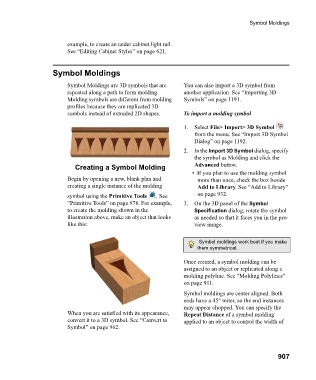Page 907 - Chief Architect Reference Manual
P. 907
Symbol Moldings
example, to create an under cabinet light rail.
See “Editing Cabinet Styles” on page 621.
Symbol Moldings
Symbol Moldings are 3D symbols that are You can also import a 3D symbol from
repeated along a path to form molding. another application. See “Importing 3D
Molding symbols are different from molding Symbols” on page 1191.
profiles because they are replicated 3D
sumbols instead of extruded 2D shapes. To import a molding symbol
1. Select File> Import> 3D Symbol
from the menu. See “Import 3D Symbol
Dialog” on page 1192.
2. In the Import 3D Symbol dialog, specify
the symbol as Molding and click the
Creating a Symbol Molding Advanced button.
• If you plan to use the molding symbol
Begin by opening a new, blank plan and more than once, check the box beside
creating a single instance of the molding Add to Library. See “Add to Library”
symbol using the Primitive Tools . See on page 932.
“Primitive Tools” on page 978. For example, 3. On the 3D panel of the Symbol
to create the molding shown in the Specification dialog, rotate the symbol
illustration above, make an object that looks as needed so that it faces you in the pre-
like this: view image.
Symbol moldings work best if you make
them symmetrical.
Once created, a symbol molding can be
assigned to an object or replicated along a
molding polyline. See “Molding Polylines”
on page 911.
Symbol moldings are center aligned. Both
ends have a 45° miter, so the end instances
may appear chopped. You can specify the
When you are satisfied with its appearance, Repeat Distance of a symbol molding
convert it to a 3D symbol. See “Convert to applied to an object to control the width of
Symbol” on page 962.
907