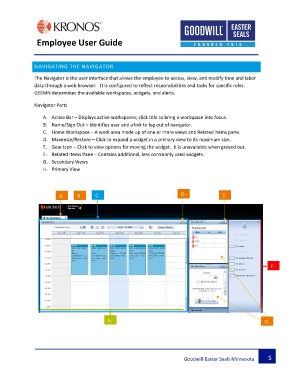Page 6 - Kronos - Employee User Guide
P. 6
Employee User Guide
NAVIGATING THE NAVIGATOR
The Navigator is the user interface that allows the employee to access, view, and modify time and labor
data through a web browser. It is configured to reflect responsibilities and tasks for specific roles.
GESMN determines the available workspaces, widgets, and alerts.
Navigator Parts
A. Active Bar – Displays active workspaces; click title to bring a workspace into focus.
B. Name/Sign Out – Identifies user and a link to log out of navigator.
C. Home Workspace – A work area made up of one or more views and Related Items pane.
D. Maximize/Restore – Click to expand a widget in a primary view to its maximum size.
E. Gear Icon – Click to view options for moving the widget. It is unavailable when greyed out.
F. Related Items Pane – Contains additional, less commonly used widgets.
G. Secondary Views
H. Primary View
D.
A. B C. E.
V.
F.
H. G.
Goodwill-Easter Seals Minnesota 5