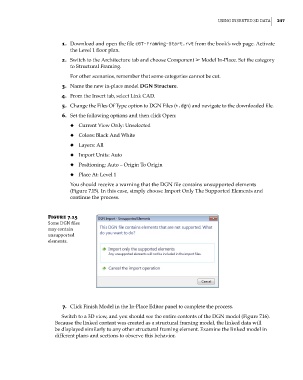Page 281 - Divyank Tyagi
P. 281
|
usIng InserteD 3D Data 247
1. Download and open the file c07-Framing-Start.rvt from the book’s web page. Activate
the Level 1 floor plan.
2. Switch to the Architecture tab and choose Component ➢ Model In-Place. Set the category
to Structural Framing.
For other scenarios, remember that some categories cannot be cut.
3. Name the new in-place model DGN Structure.
4. From the Insert tab, select Link CAD.
5. Change the Files Of Type option to DGN Files (*.dgn) and navigate to the downloaded file.
6. Set the following options and then click Open:
◆ ◆ Current View Only: Unselected
◆ ◆ Colors: Black And White
◆ ◆ Layers: All
◆ ◆ Import Units: Auto
◆ ◆ Positioning: Auto – Origin To Origin
◆ ◆ Place At: Level 1
You should receive a warning that the DGN file contains unsupported elements
(Figure 7.15). In this case, simply choose Import Only The Supported Elements and
continue the process.
Figure 7.15
some Dgn files
may contain
unsupported
elements.
7. Click Finish Model in the In-Place Editor panel to complete the process.
Switch to a 3D view, and you should see the entire contents of the DGN model (Figure 7.16).
Because the linked content was created as a structural framing model, the linked data will
be displayed similarly to any other structural framing element. Examine the linked model in
different plans and sections to observe this behavior.
c07.indd 247 5/3/2014 10:48:57 AM