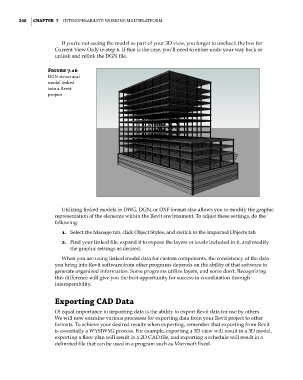Page 282 - Divyank Tyagi
P. 282
248 | ChaptEr 7 InteroperabIlIty: WorkIng MultIplatforM
If you’re not seeing the model as part of your 3D view, you forgot to uncheck the box for
Current View Only in step 6. If that is the case, you’ll need to either undo your way back or
unlink and relink the DGN file.
Figure 7.16
Dgn structural
model linked
into a revit
project
Utilizing linked models in DWG, DGN, or DXF format also allows you to modify the graphic
representation of the elements within the Revit environment. To adjust these settings, do the
following:
1. Select the Manage tab, click Object Styles, and switch to the Imported Objects tab.
2. Find your linked file, expand it to expose the layers or levels included in it, and modify
the graphic settings as desired.
When you are using linked model data for custom components, the consistency of the data
you bring into Revit software from other programs depends on the ability of that software to
generate organized information. Some programs utilize layers, and some don’t. Recognizing
this difference will give you the best opportunity for success in coordination through
interoperability.
Exporting CaD Data
Of equal importance to importing data is the ability to export Revit data for use by others.
We will now examine various processes for exporting data from your Revit project to other
formats. To achieve your desired results when exporting, remember that exporting from Revit
is essentially a WYSIWYG process. For example, exporting a 3D view will result in a 3D model,
exporting a floor plan will result in a 2D CAD file, and exporting a schedule will result in a
delimited file that can be used in a program such as Microsoft Excel.
c07.indd 248 5/3/2014 10:48:58 AM