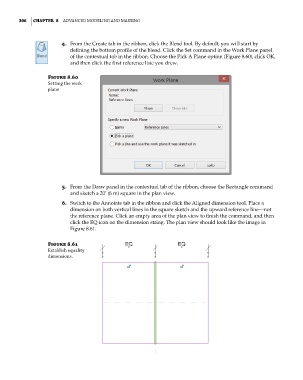Page 340 - Divyank Tyagi
P. 340
306 | ChAPter 8 AdvAnced Modeling And MAssing
4. From the Create tab in the ribbon, click the Blend tool. By default, you will start by
defining the bottom profile of the blend. Click the Set command in the Work Plane panel
of the contextual tab in the ribbon. Choose the Pick A Plane option (Figure 8.60), click OK,
and then click the first reference line you drew.
Figure 8.60
setting the work
plane
5. From the Draw panel in the contextual tab of the ribbon, choose the Rectangle command
and sketch a 20’ (6 m) square in the plan view.
6. Switch to the Annotate tab in the ribbon and click the Aligned dimension tool. Place a
dimension on both vertical lines in the square sketch and the upward reference line—not
the reference plane. Click an empty area of the plan view to finish the command, and then
click the EQ icon on the dimension string. The plan view should look like the image in
Figure 8.61.
Figure 8.61
establish equality
dimensions.
c08.indd 306 05-05-2014 16:47:48