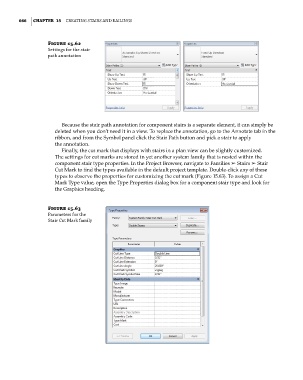Page 700 - Divyank Tyagi
P. 700
666 | ChapteR 15 Creating StairS and railingS
Figure 15.62
Settings for the stair
path annotation
Because the stair path annotation for component stairs is a separate element, it can simply be
deleted when you don’t need it in a view. To replace the annotation, go to the Annotate tab in the
ribbon, and from the Symbol panel click the Stair Path button and pick a stair to apply
the annotation.
Finally, the cut mark that displays with stairs in a plan view can be slightly customized.
The settings for cut marks are stored in yet another system family that is nested within the
component stair type properties. In the Project Browser, navigate to Families ➢ Stairs ➢ Stair
Cut Mark to find the types available in the default project template. Double-click any of these
types to observe the properties for customizing the cut mark (Figure 15.63). To assign a Cut
Mark Type value, open the Type Properties dialog box for a component stair type and look for
the Graphics heading.
Figure 15.63
Parameters for the
Stair Cut mark family
c15.indd 666 5/3/2014 11:31:44 AM