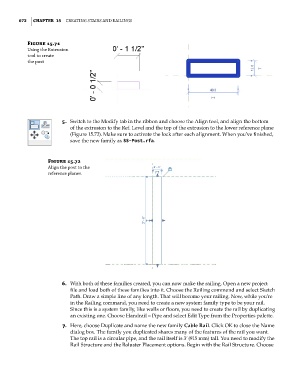Page 706 - Divyank Tyagi
P. 706
672 | ChapteR 15 Creating StairS and railingS
Figure 15.71
Using the extrusion
tool to create
the post
5. Switch to the Modify tab in the ribbon and choose the Align tool, and align the bottom
of the extrusion to the Ref. Level and the top of the extrusion to the lower reference plane
(Figure 15.72). Make sure to activate the lock after each alignment. When you’ve finished,
save the new family as SS-Post.rfa.
Figure 15.72
align the post to the
reference planes.
6. With both of these families created, you can now make the railing. Open a new project
file and load both of these families into it. Choose the Railing command and select Sketch
Path. Draw a simple line of any length. That will become your railing. Now, while you’re
in the Railing command, you need to create a new system family type to be your rail.
Since this is a system family, like walls or floors, you need to create the rail by duplicating
an existing one. Choose Handrail – Pipe and select Edit Type from the Properties palette.
7. Here, choose Duplicate and name the new family Cable Rail. Click OK to close the Name
dialog box. The family you duplicated shares many of the features of the rail you want.
The top rail is a circular pipe, and the rail itself is 3ʹ (915 mm) tall. You need to modify the
Rail Structure and the Baluster Placement options. Begin with the Rail Structure. Choose
c15.indd 672 5/3/2014 11:31:47 AM